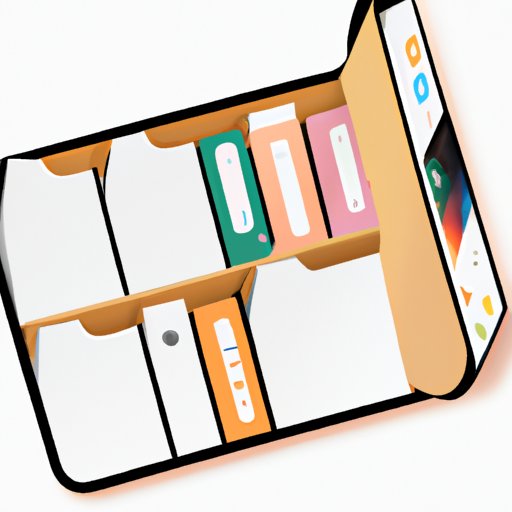
I. Introduction
If you have an iPhone, you know how important it is to keep your apps organized. One way to do this is by using folders to group similar apps. It’s a simple process, but if you’ve never done it before, you may not know where to start. In this article, we’ll provide you with an easy-to-follow guide on how to add a folder on iPhone, common errors to avoid when doing so, best practices, and expert tips to help you get the most out of your iPhone.
II. Step-by-Step Guide: How to Add a Folder on iPhone
Step 1: First, you need to select the apps that you want to add to the folder. To do that, press and hold the app icon until it starts to wiggle.
Step 2: Drag one of the apps on top of another app you want to add to the folder.
Step 3: When you do this, iOS will create a folder automatically, and you can now release the app on top of the other.
Step 4: You will now see a name field where you can give your folder a name.
Step 5: Rename the folder to whatever name you prefer and hit the return button/ done button.
III. Video Tutorial: Adding a Folder on iPhone in Less than 30 Seconds
If you’re a visual learner, we’ve got you covered. The following YouTube video will show you how to add a folder to your iPhone in less than 30 seconds:
IV. Troubleshooting: Common Errors While Adding Folders on iPhone, and How to Fix Them
While the process of adding a folder on an iPhone is straightforward, there may still be some errors that users encounter. Here are some common problems and the solutions you can use to fix them:
1. App Not Moving: If the app doesn’t move when you drag it onto another app, make sure that the apps aren’t already in a folder or your iPhone’s Home screen isn’t full.
2. Folder Not Created: If you drag the app onto another app, and it doesn’t create a folder, double-check to make sure that your iPhone is running on iOS 4 or a later version.
3. Folder Disappears: If you accidentally delete an app from a folder, the folder will disappear from your Home screen. To bring the folder back, drag two or more apps together again.
V. Comparison: How to Add a Folder on iPhone vs. Other Smartphones
While adding a folder on an iPhone is pretty straightforward, the process is not the same on all smartphones. Here are some differences you may notice when adding a folder on an iPhone versus other smartphones:
1. Android: Android phones usually have a similar process to iPhones but may have slight variations depending on the phone’s version and the manufacturer.
2. Windows Phone: Windows phones also have folder options and different variations depending on the phone manufacturer.
VI. Best Practices: How to Organize Folders on iPhone in the Most Effective Way
Adding a folder on an iPhone is just the first step; organizing the folder correctly is equally important. Here are some best practices to consider when organizing your iPhone folders:
1. Organize by Category: Group similar apps together based on your needs (games, social networks, news, etc.).
2. Prioritize Most Used Apps: Place the most frequently used apps near the Home screen to access them much quicker.
3. Adjust Folder Size: It is important to organize the number of apps in a folder; for instance, one folder shouldn’t exceed 12 apps as it becomes difficult to scroll, so create subfolders if you have to.
VII. Expert Tips: Add a Folder on iPhone Like a Pro with These Hacks
Now for some expert tips to help you take your iPhone folder game to the next level:
1. Automate with Siri: You can create a folder with Siri just by saying “Create folder” and then the app names you want to add to the folder.
2. Use Text Shortcuts: Save time creating new folders by using keyboard shortcuts available on your iPhone.
3. Hide Apps from Your Home Screen: You can hide specific apps while leaving them in a folder to streamline your Home Screen. To hide an app, go to Settings > Screen Time > Content & Privacy Restrictions > Allowed Apps and toggle the apps you want to hide off.
VIII. FAQ: Answers to Common Questions About Adding Folders on iPhone
Here are some common questions users have about adding folders on an iPhone:
1. How many folders can I add? You can add up to 12 apps on each folder, and there is no limit to the number of pages on your phone Home screen. You can add as many folders as you need to organize your apps.
2. How do I add more apps to a folder? To add more apps to a folder, tap and hold the app and then drag it to the folder you want to add it to.
3. How do I delete a folder? Tap the folder to open it, press and hold one app until it starts to jiggle, and then drag the app out of the folder. When the folder is empty, it will be deleted automatically.
IX. Conclusion
Adding folders to your iPhone is an excellent way to keep apps organized and make it easier to find what you’re looking for. By following our step-by-step guide, you can create folders in no time. Whether you’re a newbie or an experienced user looking to up your folder game with “pro hacks,” we hope this guide has given you all the information you need to get started.





