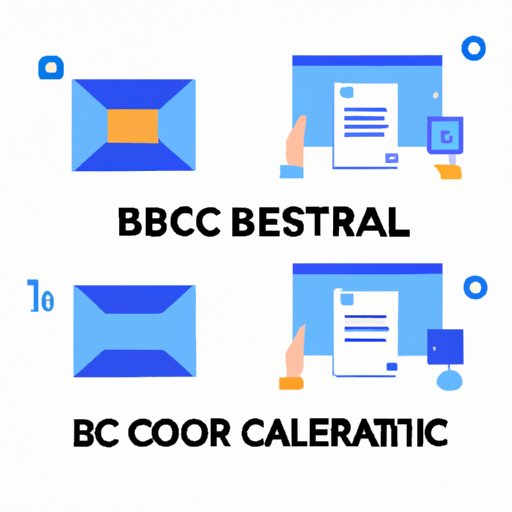
Introduction
In today’s digital age, email communication is an essential part of most people’s lives. However, with the rise of cybercrime and data breaches, it has become more important than ever to keep sensitive information secure. This is where the BCC (Blind Carbon Copy) feature comes in.
When you add someone to the BCC field, they will receive a copy of the email without any of the other recipients knowing. This can be especially useful when sending emails to a large group or when sending confidential information.
In this article, we’ll walk you through the steps of adding BCC to your Outlook account and provide you with the best practices for using this feature effectively.
A Step-by-Step Guide on Adding BCC to Outlook
Microsoft Outlook is one of the most popular email clients for Windows users. Follow these simple steps to add the BCC field to your emails:
1. Open Outlook and click on the “New Email” button to create a new email.
2. Click on the “Options” tab at the top of the screen.
3. In the “Show Fields” section, click on “BCC.”
4. The BCC field will now be added to your email. You can add recipients to the BCC field by clicking on the “BCC” button and entering their email address.
Here’s what the process looks like visually:

Video Tutorial for Adding BCC to Outlook
Some people might find it easier to follow along with video instructions. Here’s a video tutorial on how to add BCC to your Outlook account:
The video tutorial walks you through the process in real-time, with clear and concise instructions. It’s a great resource for anyone who wants to learn how to add BCC to their Outlook account quickly.
Comparison Between CC and BCC
Before we dive into the best practices for using BCC, let’s quickly compare it to CC (Carbon Copy).
CC is a feature that allows you to add multiple recipients to your email, while BCC hides the identity of some of the recipients. The primary difference between CC and BCC is that when you use CC, all the recipients can see who else received the email. But with BCC, the recipients’ identities are kept hidden.
Because of this, BCC is a more secure way of sending emails. It protects the privacy of the recipients and keeps your email communication confidential.
Best Practices for Using BCC
Now that you know how to add BCC to your Outlook account, it’s important to use it effectively. Here are some best practices to keep in mind:
1. Use BCC for confidential emails. If you’re sending sensitive information, such as financial or personal details, it’s important to use BCC to keep the recipients’ identities private.
2. Use BCC when sending emails to a large group. When sending emails to a large group, it’s a good idea to use the BCC feature to protect the privacy of the recipients.
3. Explain why you’re using BCC. If you’re using BCC, it’s essential to let the recipients know why. For example, you could say, “I’m using BCC to protect everyone’s privacy.”
By following these best practices, you can ensure that you’re using BCC effectively and that your email communication remains secure.
Use Cases to Employ BCC
There are various scenarios where you can use BCC effectively. Here are a few use cases:
1. When sending emails to a large group. As mentioned earlier, using BCC is essential when sending emails to a large group to protect everyone’s privacy.
2. When sending sensitive or confidential information. If you’re sending confidential information, such as financial or personal details, it’s important to use BCC to keep the recipients’ identities private.
3. When emailing journalists. If you’re emailing a journalist, it’s a good idea to use BCC to protect the identity of your sources.
By employing BCC in these use cases, you can ensure that your email communication remains secure and private.
Conclusion
In conclusion, the BCC feature in Outlook is an essential tool for anyone who wants to keep their email communication secure. By following the step-by-step guide provided in this article, you can easily add the BCC field to your emails.
Remember to use BCC effectively by following the best practices outlined in this article. By doing so, you can ensure that your email communication remains confidential and secure.





