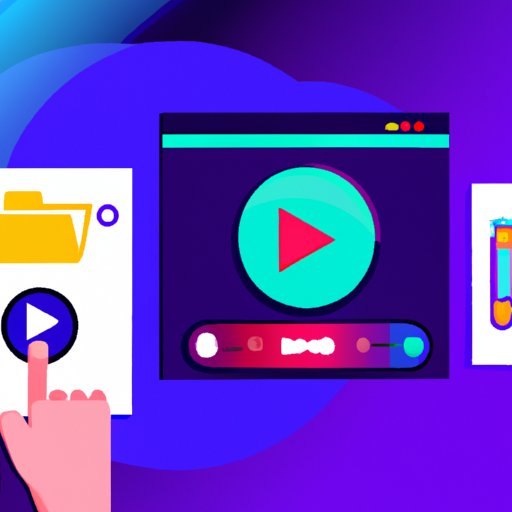
Introduction
Adding music to videos can greatly enhance the viewing experience, but it can also be a challenge to find free options. In this article, we will explore five different options for adding music to videos for free, tips on where to find free tracks online, and step-by-step instructions for adding music on Windows and Mac computers. We will also discuss how to incorporate music into videos and how to add royalty-free music to videos for free.
5 Free Apps to Add Music to Your Video
There are numerous apps that can be used to add music to videos for free. One of the most popular is iMovie. To add music to a video using iMovie, follow these simple steps:
- Open iMovie and import your video.
- Select the audio icon in the bottom left-hand corner of the screen.
- Click on “iTunes” to add music from your iTunes library or click on “Sound Effects” to add sound effects included in iMovie.
- Once you have selected your music, drag it to the timeline underneath your video.
- Adjust the volume of the music as needed.
- To fade the music in or out, select the “audio adjustments” button and adjust the “fade in” or “fade out” option as desired.
Other apps that can be used to add music to videos for free include Splice, Video Editor, FilmoraGo, and Magisto.
The Ultimate Guide to Adding Free Music to Your Video
When it comes to adding free music to videos, there are a number of options to consider. Some of the best places to find free tracks online include YouTube’s Audio Library, Free Music Archive, and SoundCloud. In addition to these sources, there are a number of video editing software options that can be used to add music to videos for free, including Lightworks, Hitfilm Express, and Blender.
When choosing music for your videos, it is important to consider the tone and mood of your video. You want to choose music that complements the content of your video and adds to the overall viewing experience.
Incorporating music into videos can be done in a number of ways, including using synced cuts (where the cuts in the video are timed with the music), music overlays (where the music plays over the entire video), and background music (where the music plays softly in the background throughout the video).
How to Add Music to Your Video for Free on Windows and Mac
Adding music to videos on Windows and Mac computers can be done using native software. For Windows users, Windows Movie Maker is a popular option. To add music to a video using Windows Movie Maker, follow these steps:
- Open Windows Movie Maker and import your video.
- Select “Add Music” from the toolbar.
- Choose “Select from my computer” and find the music you want to use.
- Adjust the volume of the music as needed.
- To fade the music in or out, go to the “Edit” menu and select “Audio.” From there, you can adjust the fade in/out settings as desired.
For Mac users, iMovie is the default video editing software that comes pre-installed. Follow the same instructions as above to add music to your videos.
Get Creative: How to Add Music to Your Video Without Spending a Penny
If you’re looking for even more creative ways to add free music to your videos, consider using music from YouTube’s Audio Library or creating your own music using free software like GarageBand or LMMS.
To use music from YouTube’s Audio Library, follow these steps:
- Go to YouTube and click on “YouTube Studio.”
- Select “Audio Library” from the menu on the left-hand side of the screen.
- Browse through the library and find a song that you like.
- Once you have found a song, you can download it and add it to your video using your preferred video editing software.
Step-by-Step Guide: Add Royalty-Free Music to Your Video for Free
There are a number of websites that offer royalty-free music for free, such as Bensound, Incompetech, and FreePD. To add royalty-free music to your video using video editing software, follow these steps:
- Go to the website and find a song that you like.
- Download the song and save it to your computer.
- Import your video into your preferred video editing software.
- Drag the downloaded song to the timeline underneath your video.
- Adjust the volume as needed.
- To fade the music in or out, use the “fade in” or “fade out” option in your video editing software.
It is important to make sure that the music you are using is actually royalty-free. Some websites may use creative commons licenses, which may require attribution.
Conclusion
Adding music to videos for free is easier than you might think, thanks to a number of free apps, websites, and video editing software options. Whether you’re a beginner or an experienced video editor, these tips and tricks can help you create videos that are even more engaging and entertaining.
For more information on video editing, music production, and other related topics, be sure to check out our website for additional resources and tips.





