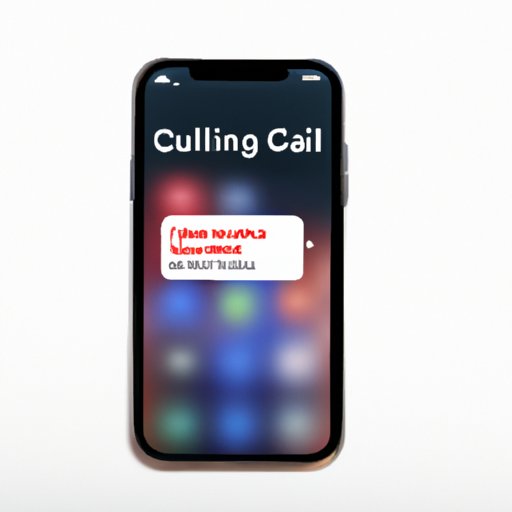
I. Introduction
In today’s world, privacy is more important than ever. Whether you’re avoiding spam calls or simply want to keep your phone number private, there are several ways to block your number on iPhone. In this ultimate guide, we’ll show you how to do it with step-by-step instructions and helpful screenshots. So whether you’re a beginner or a tech-savvy user, you’ll learn everything you need to know about blocking your number on iPhone.
II. The Quick Guide: Step-by-Step Instructions to Block Your Number on iPhone
The quickest and easiest way to block your number on iPhone is to enable the “Show My Caller ID” setting on your device. This setting is located in the “Phone” section of your device’s Settings app. Once you’ve enabled it, your phone number will be hidden from the person you’re calling.
Step-by-step instructions:
- Open the Settings app.
- Tap on “Phone.”
- Tap on “Show My Caller ID.”
- Toggle the switch to the off position.
That’s it! Your phone number will now be hidden from the person you’re calling. This method is quick, easy, and doesn’t require any additional software or apps.
III. Top 5 Methods to Block Your Number on iPhone with Ease
If you’re looking for more than just the basic method of blocking your number on iPhone, there are several other options available. Here are the top five methods:
- Block Caller ID for Specific Calls: This method allows you to block your number on a per-call basis, rather than globally. Simply dial the prefix “*67” before the phone number you’re calling to block your Caller ID for that specific call.
- Use a Third-Party App: There are several third-party apps available that allow you to block your number on iPhone. Some popular options include Call Blocker, Hiya, and TrueCaller.
- Call Your Carrier: If you’re unable to block your number using the methods above, you can contact your carrier and ask them to enable Caller ID blocking on your account.
- Use Google Voice: Google Voice is a free service that allows you to make calls using a different phone number. You can set up a Google Voice account and use it to make calls from your iPhone, without revealing your actual phone number.
- Use a Burner Phone: If you’re extremely concerned about privacy, you can use a burner phone to make calls. A burner phone is a prepaid phone that you can use for a short period of time before disposing of it.
Each of these methods has its own advantages and disadvantages, so it’s important to choose the right one for your specific needs.
Step-by-step instructions for each method:
- Dial “*67” before the phone number you’re calling.
- Download and install a third-party app from the App Store. Follow the app’s instructions to block your number on calls.
- Contact your carrier’s customer support and request Caller ID blocking on your account.
- Sign up for Google Voice and use the service to make calls from your iPhone.
- Purchase a burner phone and use it to make calls for a short period of time.
IV. Blocking Your Number Made Easy: 4 Simple Steps to Do It on iPhone
One of the simplest methods for blocking your number on iPhone is by using the Call Forwarding feature. This method allows you to forward your calls to a different phone number that you own, which will then be displayed as the Caller ID for any incoming calls.
Step-by-step instructions:
- Open the Settings app.
- Tap on “Phone.”
- Tap on “Call Forwarding.”
- Toggle the switch to the on position and enter a phone number to forward your calls to.
That’s it! Your calls will now be forwarded to the phone number you entered, and that number will be displayed as the Caller ID for any incoming calls. This method is user-friendly and requires only four simple steps.
V. The Ultimate How-To Guide: All the Ways You Can Block Your Number on iPhone
In addition to the methods listed above, there are several other ways to block your number on iPhone. Here’s a list of all the methods available:
- Enable “Show My Caller ID” in the Settings app
- Dial “*67” before the phone number you’re calling
- Use a third-party app like Call Blocker, Hiya, or TrueCaller
- Contact your carrier and request Caller ID blocking
- Use Google Voice to make calls with a different phone number
- Purchase a burner phone for ultimate privacy
- Forward your calls to a different phone number using Call Forwarding
- Use a VPN to mask your IP address and Caller ID
- Edit your phone number’s contact card to include a comma before the phone number. This will automatically block your Caller ID on any outbound calls made to that contact.
Each of these methods has its own advantages and disadvantages, so it’s important to choose the right one for your specific needs. Some methods may not work with certain carriers, and others may require additional setup or maintenance.
VI. Smart Ways to Block Your Number on iPhone: 3 Tricks You Need to Know
If you’re looking for some advanced tricks or hacks for blocking your number on iPhone, you’re in luck. Here are three smart ways to do it:
- Use Siri: You can use Siri to make calls without revealing your phone number. Simply activate Siri and say “Call [contact name] using Speakerphone.” Siri will automatically dial the contact and block your Caller ID.
- Disable Cellular Data: If you’re unable to block your Caller ID using the methods above, you can disable cellular data on your iPhone. This will prevent your phone from transmitting Caller ID information over the cellular network.
- Use a Virtual Phone Number: Some carriers and third-party apps offer virtual phone numbers that you can use in place of your actual phone number. This is a great option for those who want to keep their phone number private but still want to make and receive calls.
Each of these tricks is easy to use and can provide extra privacy for your phone calls.
Step-by-step instructions for each trick:
- Activate Siri and say “Call [contact name] using Speakerphone.”
- Open the Settings app and tap on “Cellular.” Toggle the switch next to “Cellular Data” to the off position.
- Sign up for a virtual phone number through your carrier or a third-party app. Use this number in place of your actual phone number to make and receive calls.
VII. 3 Simple Methods to Block Your Number on iPhone Without Fail
If you want to be sure that your phone number is always blocked on outgoing calls, these three methods are the most reliable:
- Add the prefix “*67” before the phone number you’re calling.
- Use a third-party app like Call Blocker, Hiya, or TrueCaller.
- Contact your carrier and request Caller ID blocking on your account.
These methods are foolproof and will always block your Caller ID on outgoing calls. They require minimal setup and maintenance, making them ideal for users who want a hassle-free solution.
Step-by-step instructions for each method:
- Dial “*67” before the phone number you’re calling.
- Download and install a third-party app from the App Store. Follow the app’s instructions to block your number on calls.
- Contact your carrier’s customer support and request Caller ID blocking on your account.
VIII. The Ultimate Guide to Blocking Your Number: How to Prevent Caller ID on iPhone
Preventing Caller ID on iPhone involves a few extra steps, but it can provide an extra layer of privacy for your phone calls. Here are some methods for preventing Caller ID:
- Use a VPN: A VPN (Virtual Private Network) can mask your IP address and prevent your carrier from transmitting Caller ID information.
- Edit Your Phone’s Contact Card: Add a comma before the phone number in your phone’s contact card. This will automatically block your Caller ID on any outgoing calls made to that contact.
- Use a Spoofing Service: Spoofing services allow you to display a fake Caller ID on outgoing calls. Some popular spoofing services include SpoofCard and SpoofTel.
Each method offers a different level of privacy and protection, so it’s important to choose the right one for your specific needs.
Step-by-step instructions for each method:
- Download and install a VPN app from the App Store. Follow the app’s instructions to mask your IP address and prevent Caller ID transmission.
- Edit your phone’s contact card for the desired contact. Add a comma before the phone number to enable Caller ID blocking on outgoing calls to that contact.
- Sign up for a spoofing service like SpoofCard or SpoofTel. Follow the service’s instructions to spoof your Caller ID on outgoing calls.
IX. Conclusion
Now that you know how to block your number on iPhone, you can enjoy greater privacy and protection for your phone calls. Whether you use the simple “Show My Caller ID” method or one of the more advanced tricks, you’ll be able to keep your phone number private and secure. So go ahead and try out these methods and tricks on your own iPhone – and enjoy the peace of mind that comes with knowing your phone calls are just between you and the person on the other end of the line.
One final tip: make sure to test these methods before you need them. Call a friend or family member and verify that your phone number is hidden before you make important calls.





