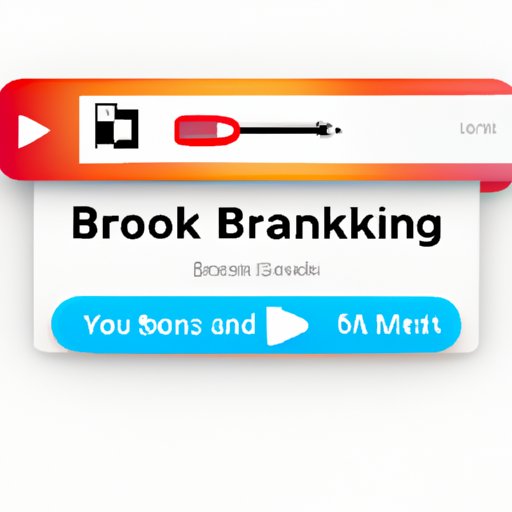
Introduction
Bookmarking is an essential feature for any web browser. It allows you to save links to web pages, making them easily accessible, and helps you keep track of your activities online successfully. Without bookmarking, you may waste time searching for the same pages over and over again, or you could even lose the link entirely. If you’re using a Mac, bookmarking is a fairly straightforward process. In this article, we’re going to explore the best tips and tricks to help you bookmark efficiently.
The Traditional Way: Using Safari’s Bookmark Feature
Safari is the default web browser that comes with every Mac. It has a built-in bookmark feature that allows you to save frequently visited pages, organize them into folders, and access them from anywhere. Here’s how to create, edit, and organize bookmarks in Safari:
1. Navigate to the page that you want to bookmark.
2. Click on the “Bookmarks” tab in the menu bar at the top of the screen.
3. Select “Add Bookmark.”
4. Name your bookmark and select the folder you want to save it to.
5. Click “Add.”
It’s that simple. You can then click on the “Bookmarks” tab and select your saved bookmarks to open the page again.
Tips for organizing bookmarks in Safari:
– Create folders to organize your bookmarks by topic or category.
– Rename bookmarks if the default name is too long or doesn’t make sense.
– Delete bookmarks that you no longer use to keep your bookmarks list clean and organized.
Common problems with Safari bookmarks:
– Sometimes, bookmarks won’t work, and you may see an error page instead. This could be due to a variety of reasons, such as a changed URL or a deleted page. Try opening the page manually to see if it works.
Keyboard Shortcuts: Quick and Easy Bookmarking
If you’re looking to save time, you can use keyboard shortcuts to bookmark pages quickly. These two shortcuts are particularly useful:
– Command + D: This adds the current page to your bookmarks.
– Command + Shift + D: This adds all of your open tabs to a new bookmarks folder.
Customizing keyboard shortcuts:
– If you find that these shortcuts aren’t working for you, you can customize them through the “Keyboard” settings in your Mac’s preferences. This allows you to add or replace keyboard shortcuts with any key combination you like.
Bookmarks Bar: Adding and Customizing
The Bookmarks Bar is a useful feature that allows you to add bookmarks to a toolbar that sits just below the address bar. This makes your frequently visited pages just one click away. Here’s how to add, organize, and remove bookmarks on the Bookmarks Bar:
1. Click on the “View” tab in the menu bar at the top of the screen.
2. Select “Show Bookmarks Bar.”
3. To add a new bookmark to the Bookmarks Bar, click and drag the tab icon to the Bookmarks Bar.
4. To remove a bookmark from the Bookmarks Bar, click and drag the icon out of the toolbar until it disappears.
Customizing bookmarks bar:
– To improve your bookmarks bar’s efficiency, you can customize the name of each bookmark by clicking on it and selecting “Edit Name.” You can also reorganize bookmarks by clicking and dragging them to a new location.
Third-Party Bookmarking Tools: Pocket and Evernote
If you need to save web pages for offline reading or sharing, you may want to consider using a third-party bookmarking tool like Pocket or Evernote. Here’s how to get started with each tool:
Pocket:
1. Go to the Pocket website and create an account.
2. Install the Pocket browser extension for Safari.
3. Click on the extension icon in your toolbar to save pages to Pocket for later viewing.
Evernote:
1. Go to the Evernote website and create an account.
2. Install the Evernote Web Clipper extension for Safari.
3. Click on the extension icon in your toolbar to save pages to Evernote for later viewing or sharing.
Comparison of features between Pocket and Evernote:
– Pocket is designed specifically for saving web pages, making it a more streamlined and user-friendly option. On the other hand, Evernote is a more robust tool that allows you to save notes, files, and images in addition to web pages.
iCloud Bookmarks: Syncing and Accessibility
iCloud syncing makes it easy to have your bookmarks available from any Mac device logged into your iCloud account. Here’s how to enable and use iCloud bookmark syncing:
1. Open Safari and click on “Safari” in the menu bar at the top of the screen.
2. Click on “Preferences,” and then select the “General” tab.
3. Ensure that “Safari” is checked under “iCloud” to enable bookmark syncing.
4. To access bookmarks from another Mac device, simply log into that device with your iCloud account.
Benefits and drawbacks of using iCloud bookmark syncing:
– The main benefit of using iCloud bookmark syncing is that it allows you to access your bookmarks from any Mac device, making it easy to pick up where you left off. However, its drawback could be that it only works with Safari and Mac devices, keeping you locked into Apple’s ecosystem.
Bookmarking Apps: Pinboard and Raindrop
If you’re looking to take your bookmarking to the next level, you may want to consider using a dedicated bookmarking app like Pinboard or Raindrop. Here’s an overview of both:
Pinboard:
– Pinboard is a paid service that allows you to save bookmarks to your account, tag them for easy organization, and access them from anywhere. It also has a unique feature that allows you to save your bookmarks as a public page, making it easy to share your bookmarks with others.
Raindrop:
– Raindrop is a freemium service that allows you to save bookmarks to your account, organize them into collections, and share them with others. You can also integrate it with other services such as Pocket or Evernote.
The pros and cons of each application:
– Pinboard is a great choice if you’re looking for a secure, privacy-focused service that prioritizes functionality over design. Raindrop, on the other hand, is a more visually appealing app that has a wider range of features, but it can be more expensive over time if you need more than its basic features.
Conclusion
Bookmarking is a useful feature that can save you time and help you manage your online activities successfully. Whether you prefer the traditional way of using Safari’s bookmark feature, keyboard shortcuts, bookmarks bar, third-party tools, iCloud syncing or bookmarking apps, there’s a method for your needs. Try out different techniques and find what works best for you. With these tips and tricks, you’ll be bookmarking like a pro in no time.





