
I. Introduction
Hotmail, now known as Outlook, is a popular email service used by millions of people worldwide. Changing your Hotmail password regularly is important for better account security. This article will provide you with a step-by-step guide on how to change your Hotmail password, tips on creating a strong password, troubleshooting common issues, and more.
II. Step-by-Step Guide
A. Preparing to Change Your Hotmail Password
Before proceeding to change your Hotmail password, you need to log in to your Hotmail account to access the password settings.
1. Logging in to Your Hotmail Account
To log in to your Hotmail account, follow these simple steps:
- Open your web browser and visit the Outlook website.
- Click the “Sign In” button, located at the top-right corner of the page.
- Enter your email address and password, then click “Sign In”. This will redirect you to your Outlook inbox.
2. Navigating to the Password Settings
After signing in to your Hotmail account, locate the gear icon, which represents settings, and click on it. A drop-down menu will appear, click on “View all Outlook settings”.
Then, click on “Security” in the left sidebar, and click on “Password” in the displayed settings.
If you have difficulty locating password settings, you can look for a magnifying glass on the right-hand corner of the screen to search for “password”. Alternatively, you can navigate to https://account.microsoft.com/security/ and select “Change password”.
3. Identifying the Hotmail Account
Before changing your Hotmail password, you will need to identify your account by entering your email and password in the requested fields. Once your account is recognized, proceed to the next stage.
B. Changing Your Hotmail Password
Once you have successfully authenticated your account, it is time for you to create a new password and confirm it.
1. Entering Your Old Password
Before creating your new password, Hotmail will prompt you to enter your old password. This is to verify that it is actually you, the account owner, making the changes. This added layer of security ensures that nobody else can go in and change your password without your knowledge.
2. Creating a New Password
When creating a new password, keep in mind that your password should be easy-to-remember for you yet difficult-to-guess for others. Here are some tips for creating a strong password:
- Use a combination of uppercase and lowercase letters.
- Include numbers or special characters like @ or #
- Avoid using common words or phrases like “password” or “123456”
- Do not use personally identifiable information, like your birthdate, middle name, or mobile number.
3. Confirming the New Password
Hotmail will ask that you confirm your new password by typing it again to avoid any errors.
C. Finalizing the Password Change
After verifying and creating a new password, you can save the new password by pressing the “Save” button at the bottom of the page.
1. Saving the New Password
There isn’t any additional step to saving the new password. As soon as you hit the “Save” button, the password is updated, and your Hotmail email service is now protected by the new password
2. Exiting the Password Settings
After updating the password successfully, you can exit the password settings, and your account will be protected with your new password.
III. Video Tutorial
For a visual, step-by-step guide on changing your Hotmail password, check out the Video Tutorial link below:
IV. FAQ Style
A. Common Questions
1. What should I do if I forgot my old password?
If you cannot recall your old password, click the “forgot password” link and proceed with the instructions, and you can reset your password after the verification process.
2. How can I make sure my new password is secure?
To create a strong password, make sure to use a mix of letters (upper and lower case), numbers, and symbols. Avoid using the same password twice and using basic words or phrases.
3. What happens if someone else changes my Hotmail password?
If you believe someone else has changed your password, try to recover your password through the Microsoft account recovery process. If you cannot recover your password through the Microsoft process, contact Outlook customer service immediately.
B. Answers to Common Questions
1. What should I do if I forgot my old password?
If you forgot your old password, go to the Microsoft account recovery page by searching “Microsoft account recovery” on Google. Enter your email and then follow the prompts. You will need to provide some information to verify you are the account owner. Once verified, you will have the option to reset your password or answer security questions to recover your password.
2. How can I make sure my new password is secure?
To create a strong password, make sure to use a combination of upper and lower case letters, numbers, and symbols. Avoid using the same password twice and using basic words or phrases. Microsoft suggests using 8 characters or more when creating a new password.
3. What happens if someone else changes my Hotmail password?
If you believe someone else has changed your password, try to recover your password through the Microsoft account recovery process. If you cannot recover your password through the Microsoft process, contact Microsoft customer support immediately to help protect your account.
V. Security Focus
A. The Importance of Hotmail Security
Protecting your Hotmail account with a strong password is essential to ensure your personal data is secure. Cybercriminals could access your account through phishing messages and can cause a lot of havoc in your life if they gain access.
B. Tips for Creating a Secure Password
- Use a combination of letters, numbers, and symbols
- Make your password at least 8 characters long
- Avoid using personal information such as your name, birthdate, or address
- Use a different password for each of your accounts
- Consider changing your password regularly to help maintain account security
VI. Troubleshooting
A. Common Issues
1. Why am I unable to change my Hotmail password?
If you are unable to change your password, double-check that you have entered the correct old password that corresponds to that particular email account. Try using a different web browser or device to change your password. If the problem persists, try resetting your Microsoft account.
2. Why isn’t the new password I set working?
If your new password is not working, make sure that you have entered the correct password. Double-check for spelling errors and caps lock. If your new password is still not working, try resetting it.
VII. Conclusion
Changing your Hotmail password is a simple and straightforward process that can be accomplished in a few steps. We recommend that you change your password regularly to keep your account secure.





