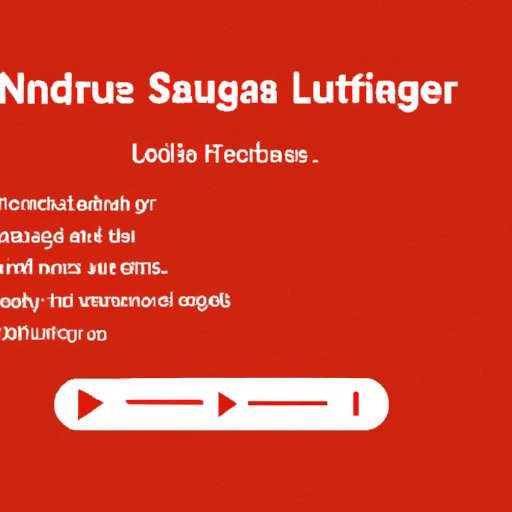
I. Introduction
Are you binge-watching your favorite show on Netflix but struggling with the language settings? Netflix offers a variety of content in different languages, but switching to your preferred language isn’t always easy. In this article, we’ll provide you with a step-by-step guide on how to change language in Netflix. You’ll also discover various language options, tips for language learning, and how to troubleshoot common language-related issues.
II. A Step-by-Step Guide to Change the Language in Netflix
To change the language in Netflix, follow these simple steps:
1. Accessing the account settings
Log in to your Netflix account on a web browser and select your profile. Click on “Account” from the dropdown menu.
2. Customizing the language settings
Scroll down to “Profile & Parental Controls” and click on the profile you want to customize. Under the “Language” section, select your preferred language.
3. Saving the changes
Click “Save” to apply the changes. You may need to log out and log back in for the changes to take effect.
III. How to Access and Switch Audio and Subtitles on Netflix
Netflix also allows you to customize audio and subtitle settings for your preferred language. Here are the steps:
1. Choosing the preferred audio language
While watching a show or movie, click on the “Audio” icon on the bottom right corner of the screen. Select your preferred language from the list of available audio languages.
2. Turning on/off subtitles
To turn on/off subtitles, click on the “Subtitle” icon next to the “Audio” icon.
3. Changing the subtitle language
While watching, click on “Subtitle Settings” and select “Add Subtitle” or “Subtitle Appearance” to customize the subtitle language.
IV. Customizing Your Netflix Account: Language Options
Netflix provides various language options for its users. Here’s how to explore them:
1. Exploring various language options
In the “Profile & Parental Controls” section under your account settings, click on “Language” to see all the available language options.
2. Setting the default language preference
Under “Language Preference” in the “My Account” section, set your preferred default language preference. This setting will apply to all profiles on your Netflix account.
3. Choosing a new language for Netflix menus and descriptions
To choose a new language for Netflix menus and descriptions, go to “Language” under “Profile & Parental Controls” and select the language under the “Profiles” section.
V. Netflix Language Settings: Your Ultimate Guide
To make the most of Netflix language settings, it’s important to understand the different options available and how to adjust them on different devices. Here’s what you need to know:
1. Understanding different language settings
Netflix offers dubbed content, original content in different languages, and subtitle options for its users. Understanding these different options helps you customize your language settings more effectively.
2. Adjusting language settings on different devices
The steps to change language settings on Netflix may vary depending on the device you’re using. For example, on a Smart TV, the language settings may be accessed through the remote control’s menu.
3. Troubleshooting common language-related issues
If you encounter issues with Netflix’s language settings, you can try logging out and in again, clearing your browser cache, or checking your internet connection to fix the problem.
VI. Speak Like a Native: Changing Language Preferences on Netflix
If you’re learning a new language, changing your language preferences on Netflix can help you improve your skills. Here are some tips:
1. How changing your language preferences on Netflix can help improve your language skills
Watching shows or movies in your target language helps you learn commonly used phrases and idioms. You can also listen to native speakers to improve your pronunciation and accent.
2. Tips to make the most out of language learning on Netflix
Select shows or movies with slower dialogue and use subtitles to follow along. You can also pause and rewind to practice difficult parts.
VII. Multilinguist’s Paradise: Changing the Language on Netflix
Netflix caters to multilingual viewers with various features. Here’s how to discover foreign language content on Netflix:
1. Features in Netflix that cater to multilingual viewers
Netflix Originals offers content in multiple languages with subtitles and dubbed options. You can also browse by country to discover shows and movies from different regions.
2. Ways to discover foreign language content on Netflix
Use the “Audio & Subtitles” section to choose languages or search for your preferred language to discover related content. You can also use Netflix codes to browse for content in different languages.
VIII. Enjoy Netflix in Any Language: Simple Steps to Change the Language Settings
Changing language settings in Netflix is easy and straightforward. Recap the steps we’ve covered to customize your language settings:
1. Recap of the steps to change language settings on Netflix
Access your account settings, customize language settings, and save the changes. For audio and subtitles, click on the respective icons while watching a show or movie and select your preferred language options.
2. Encouragement to explore and enjoy Netflix in different languages
With these language customization options, you can explore content in different languages and even improve your language skills. So, go ahead and enjoy Netflix in any language you want!
IX. Conclusion
Customizing your language settings in Netflix is essential for enjoying content in your preferred language. With our step-by-step guide and ultimate tips, you can easily change language settings, switch audio and subtitles, and explore different language options on Netflix.





