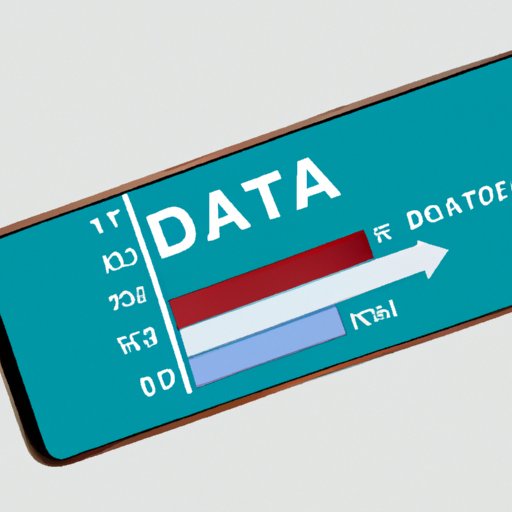
Introduction
With the increasing reliance on smartphones, people are consuming more data than ever before. And if you’re not careful, it’s incredibly easy to rack up hefty bills by exceeding your data limit. Monitoring your data usage is, therefore, crucial – not only to prevent unnecessary expenses, but also to ensure that you’re getting the most out of your phone without compromising on data efficiency.
5 Easy Steps to Check Your Data Usage on iPhone Like a Pro
Checking your data usage on iPhone is a simple process that can save you a lot of money, and ensure you never go over your data limit again. Here’s how to do it:
Step 1: Go to Settings and Tap on Cellular Data
The first step is to open your iPhone’s settings app and then tap on Cellular Data.
Step 2: Check the Current Period Section to View Data Usage
Once you’re in the Cellular Data page, you’ll see the Current Period section where you can view your data usage. This is where you’ll find information such as the amount of data you’ve used in the current billing cycle and the amount of data remaining.
Step 3: Reset Statistics at the Bottom of the Page to Monitor Usage Regularly
To keep track of your data usage regularly, you’ll need to reset your statistics at the bottom of the page manually. Simply click on the ‘Reset Statistics’ button at the bottom of the page, and you’re good to go.
Step 4: View Data Usage for Individual Apps
If you’re an iPhone user, you’ll know that some apps consume more data than others. To monitor specific app usage, scroll down to the section that displays the list of apps you’ve used and the corresponding data usage for each one.
Step 5: Turn Off Cellular Data Usage for Specific Apps
If you notice that one of your apps is using a lot of data, you can easily turn off cellular data usage for that app by toggling the switch to off. This can significantly reduce your data consumption, especially if you have apps that run in the background consuming data without your knowledge.
The Ultimate Guide to Monitoring Data Usage on Your iPhone
You now know how to check your data usage like a pro. But if you want to take your data management skills to the next level, there are a few more things you need to know.
Detailed Explanation of Settings Options
It’s worth exploring the different options under the Cellular settings of your iPhone. You can switch off mobile data entirely if you’re not planning on using your phone while on the go, which will save you a considerable amount of data consumption. Additionally, you can enable Wi-Fi Assist, which automatically switches to mobile data when the Wi-Fi signal is weak or non-existent.
Explanation of Usage-by-App Data
As mentioned earlier, some apps are more data-hungry than others. You can see more detailed usage information by clicking on the app name with the highest usage under ‘Cellular Data’, and you’ll get a breakdown of usage by wifi and mobile data.
Explanation of Cellular Data Settings for Rare Circumstances
In the rare event that you need to limit mobile data usage during specific times (e.g., when traveling), enable the ‘Low Data Mode’ option. This will automatically limit the data usage of certain apps that typically consume considerable data such as video and music streaming apps. You can also disable data roaming when using your phone abroad to prevent unwanted charges.
Maximizing Data Efficiency: A Beginner’s Guide to Checking iPhone Data Usage
Knowing how to check your data usage is just the beginning; you also need to adjust your behavior to save data. Here’s how:
Explanation of How Usage Affects Data Plans
The more data you use, the higher your bill will be. Therefore, it’s essential to be aware of how your usage is affecting your data plan and make conscious efforts to save data to keep costs low.
Tips for Adjusting Behavior to Save Data
Start by disabling unnecessary notifications. Every time a notification pops up, it consumes data – the more notifications you receive, the higher your data consumption. You can also download files while you’re on Wi-Fi, instead of cellular data.
Tips for Controlling Data Usage on iPhone
One of the easiest ways to control data usage on your iPhone is by disabling the auto-play video feature on social media platforms such as Twitter, Facebook, and Instagram. Not only will this reduce data consumption, but it’ll also make scrolling through social media less annoying.
Simple Tricks to Keep Your Data Bill at a Minimum with iPhone Data Usage Monitoring
Reducing your data bill isn’t rocket science. All you need is to adopt a few simple tricks:
Explanation of How Bills May Become Higher
You can incur additional charges if you exceed your data limit. Additionally, if you travel abroad without disabling data roaming, you can be hit with astronomical charges for unlocking your phone while still overseas.
Tips for Reducing Data Usage
Remember always to use Wi-Fi whenever possible, and if you plan on watching a lot of videos, make sure to do it offline by downloading the content before you leave the house. Keep track of your data usage and adjust your habits to ensure you never go over your data limit.
Explanation of Unlimited Data Plans
If you’re a heavy data user, consider switching to an unlimited data plan. However, unlimited data plans usually come with hidden clauses and can be more expensive than regular plans. Always check your carrier’s pricing carefully to ensure that you’re getting the best deal.
Data Tracking Made Easy: How to Check Your iPhone Data Usage Quickly and Conveniently
You can use third-party apps to track your data usage instead of relying solely on Apple’s settings. These apps provide more details about data consumption, and some even send notifications whenever you’re approaching your limit.
Overview of Checking Usage Through Third-Party Apps
The third-party apps available for tracking your data usage range from free to paid versions, each with its unique features.
Explanation of Third-Party Data Usage Tracking Apps
The popular data usage tracking apps include My Data Manager, Dataman Next, and Onavo Count. These apps not only track data usage but also provide detailed information such as the amount of data used by individual apps
Pros and Cons of Using Third-Party Apps
The advantage of using a third-party app is the ability to get more detailed usage information, which allows you to adjust your habits quickly. However, some of these apps come with a price tag, and you’ll need to consider how much you’re willing to spend. Additionally, third-party apps may require you to enter your password, which could be a security risk if you use an untrustworthy app.
Conclusion
When it comes to data usage on your iPhone, knowledge is power. Checking your usage, adjusting your habits, and using the right tools to keep track of it can save you hundreds of dollars and ensure that you’re making the most of your phone as efficiently as possible. Take advantage of the tips and tools provided in this guide, and let data management become a seamless and straightforward process.





