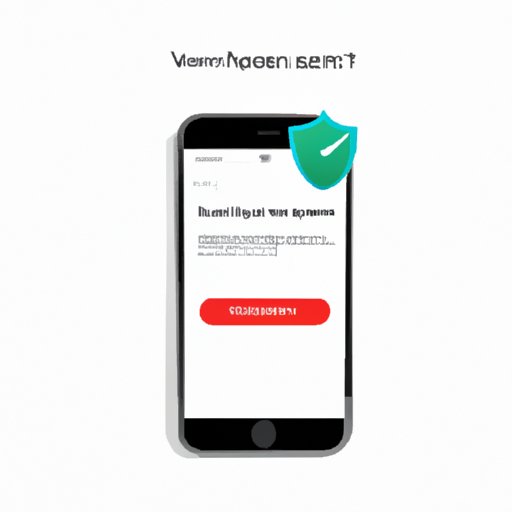
Introduction
Your iPhone contains important information and files that you don’t want to lose or compromise. Unfortunately, like any other electronic device, it is vulnerable to viruses and malware attacks. Checking your iPhone for viruses is an important step to ensure its longevity and security. In this article, we will provide you with a comprehensive guide on how to check your iPhone for viruses.
Using a Reliable Antivirus App
One of the most reliable and effective ways to check your iPhone for viruses is by using a trusted antivirus app. An antivirus app can detect any malicious software and protect your device from further virus attacks. There are many antivirus apps available for download in the App Store, but choosing the right one can be daunting. Always research and read reviews on the app before downloading it.
One of the top antivirus apps available for iPhone is Norton Mobile Security. It provides comprehensive protection against malware, viruses, and theft and allows you to control which apps access your personal information. Another reliable antivirus app is Avira Mobile Security. It offers basic protection against viruses and malware, and also includes anti-theft features which allow you to track and locate your phone.
Updating Your iPhone’s Operating System
Keeping your iPhone’s operating system up-to-date is crucial to ensuring its security. Updating regularly provides you with the latest security features, which protect against vulnerabilities and security issues that could result in virus infections. To update your iPhone, go to Settings > General > Software Update. You will see a notification if an update is available. Download and install it as soon as possible.
Disabling Pop-Ups on Your iPhone
Pop-ups can be annoying and invasive, but they can also be gateways for malware and viruses. Some pop-ups can trick users into downloading harmful software or give hackers access to your iPhone. To disable pop-ups on your iPhone, go to Settings > Safari > Block Pop-ups. This blocks most pop-ups, but some can still get through. To further protect yourself, never click on pop-ups that prompt you to download new software or share personal information.
Avoiding Unsafe Websites and Apps
Unsafe websites and apps can be hotbeds for viruses and malware. Avoid clicking links or downloading attachments from suspicious emails or texts. Use discretion when downloading new apps, and always research those that you are unfamiliar with.
One way to ensure apps are safe is by only downloading them from the App Store. Apple has strict guidelines for its app developers, which means that apps provided on the App Store have already been vetted for safety and security. Furthermore, avoid jailbreaking your iPhone, as this can expose you to malware and viruses.
Resetting Your iPhone
If you suspect that your iPhone has a virus, resetting it to its default settings can help remove it. However, this step should only be considered as a last resort, as it also wipes all data and files from your phone. Before resetting your phone, back up your data using iTunes or iCloud. To reset your iPhone, go to Settings > General > Reset > Erase All Content and Settings.
Conclusion
Checking your iPhone for viruses is important to ensure its longevity and security. Using a trusted antivirus app, updating your iPhone’s operating system regularly, disabling pop-ups, avoiding unsafe websites and apps, and resetting your phone to its default settings can help you keep your iPhone virus-free. Additionally, backing up your data regularly and being vigilant about your online activity can further protect your iPhone. By following these tips, you can safeguard your personal information and extend the life of your iPhone.





