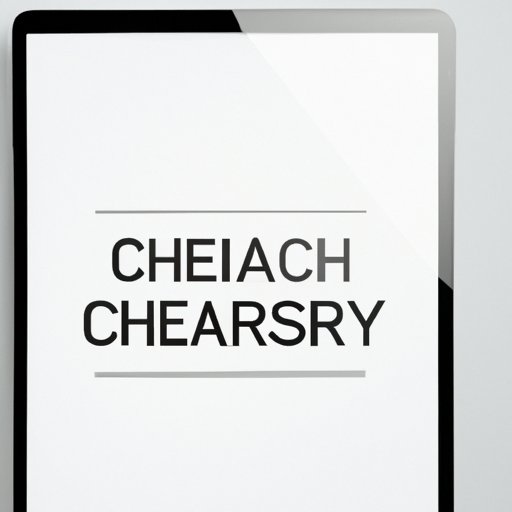
I. Introduction
When browsing the internet, your browser keeps a record of all websites and pages you visit, known as browsing history. While this feature may be convenient for quick access to frequently visited pages, it also poses a risk to your online privacy. Not clearing your browsing history leaves a trail of your online activity which can be accessed by anyone who has access to your device. In this article, we’ll explain how to clear your browsing history on different browsers and devices, why it’s important to do so, and how to protect yourself.
II. Step-by-step guide to clearing browsing history on different browsers
Each browser has its own method for clearing browsing history. Here’s a step-by-step guide for some of the most popular browsers:
A. Google Chrome
1. For desktop:
To clear your browsing history on Google Chrome for desktop, follow these steps:
- Click on the three-dot icon on the top-right corner of your browser window
- Select “History” and click on “History” once more
- Click on “Clear browsing data” on the left-hand side of the screen
- Select the time range that you want to clear (e.g. Last hour, Last 24 hours, All time)
- Select the data you want to clear, such as browsing history, cookies, and cached images and files
- Click on “Clear data” to confirm your selection
2. For mobile:
To clear your browsing history on Google Chrome for mobile devices, follow these steps:
- Open the Chrome app on your phone or tablet
- Tap on the three-dot icon on the top-right corner of the screen
- Select “History” and click on “Clear browsing data” at the bottom of the screen
- Select the time range and data you want to clear
- Click on “Clear data” to confirm your selection
B. Mozilla Firefox
1. For desktop:
To clear your browsing history on Mozilla Firefox for desktop, follow these steps:
- Click on the three-line icon on the top-right corner of the browser window
- Select “Library” and click on “History”
- Select “Clear Recent History”
- Select the time range and data you want to clear
- Click on “Clear Now”
2. For mobile:
To clear your browsing history on Mozilla Firefox for mobile devices, follow these steps:
- Open the Firefox app on your phone or tablet
- Tap on the three-line icon on the top-right corner of the screen
- Select “Settings” and tap on “Clear Private Data”
- Select the data you want to clear
- Tap on “Clear Data” to confirm your selection
C. Safari
1. For desktop:
To clear your browsing history on Safari for desktop, follow these steps:
- Click on “Safari” on the menu bar
- Select “Clear History…”
- Choose the time range and click on “Clear History”
2. For mobile:
To clear your browsing history on Safari for mobile devices, follow these steps:
- Open the Settings app on your iPhone or iPad
- Scroll down and select “Safari”
- Tap on “Clear History and Website Data”
- Confirm your selection by tapping on “Clear History and Data”
D. Microsoft Edge
1. For desktop:
To clear your browsing history on Microsoft Edge for desktop, follow these steps:
- Click on the three-dot icon on the top-right corner of the browser window
- Select “History” and click on “Clear history”
- Select the time range and data you want to clear
- Click on “Clear”
2. For mobile:
To clear your browsing history on Microsoft Edge for mobile devices, follow these steps:
- Open the Edge app on your phone or tablet
- Tap on the three-dot icon on the bottom-right corner of the screen
- Select “Settings” and click on “Privacy”
- Tap on “Clear browsing data”
- Select the data you want to clear and tap on “Clear”
III. Why clearing your browsing history is important for your online privacy (and how to do it)
Browsing history contains a record of all the websites you’ve visited, searches you’ve made, and form data you’ve submitted. While this may seem harmless, it can pose a risk to your online privacy. Leaving your browsing history un-cleared means anyone who has access to your device can potentially view your past online activity, including sensitive information such as login credentials and banking details.
To clear your browsing history on desktop and mobile devices, simply follow the step-by-step guides provided above for your specific browser and device.
IV. Quick and easy tips to clear browsing history on your mobile device
Clearing your browsing history on mobile devices is just as important as on desktop. Here are some quick and easy tips for clearing browsing history on Android and iOS devices:
A. Importance of clearing browsing history on mobile devices
Mobile devices are often used to access sensitive information such as personal emails and banking apps. Clearing your browsing history on mobile devices is crucial to protect this information from potential breaches.
B. Tips for clearing browsing history on Android devices
To clear your browsing history on Android devices:
- Open the Chrome app on your phone or tablet
- Tap on the three-dot icon on the top-right corner of the screen
- Select “History” and click on “Clear browsing data” at the bottom of the screen
- Select the time range and data you want to clear
- Click on “Clear data” to confirm your selection
C. Tips for clearing browsing history on iOS devices
To clear your browsing history on iOS devices:
- Open the Safari app on your iPhone or iPad
- Tap on the book icon at the bottom of the screen
- Click on “History” at the bottom of the screen
- Click on “Clear” on the bottom-right corner of the screen
- Select the time range you want to clear and click on “Clear History”
V. The hidden dangers of not clearing your browsing history and how to protect yourself
Not clearing your browsing history leaves you vulnerable to potential breaches of privacy. Here are the hidden dangers of leaving your browsing history un-cleared and how to protect yourself:
A. Personal information at risk
Leaving your browsing history un-cleared can potentially reveal personal information such as login credentials and credit card information. Protect your personal information by regularly clearing your browsing history.
B. Risks of leaving browsing history un-cleared
Leaving browsing history un-cleared can also increase the risk of malware and phishing attacks, as well as tracking your online activity by advertisers and other third parties. Protect yourself from these risks by regularly clearing your browsing history and using reputable antivirus software.
C. How to protect yourself
In addition to clearing your browsing history regularly, using a Virtual Private Network (VPN) is another way to hide your online activity from potential breaches of privacy. VPNs encrypt your online activity and prevent third parties from tracking your activity. Be sure to use reputable VPNs and install antivirus software to protect your online safety.
VI. How to set up automatic browsing history clearing to streamline your online safety
To streamline your online safety and ensure that your browsing history is cleared regularly, consider setting up automatic history clearing:
A. Benefits of automatic browsing history clearing
Automatic browsing history clearing takes the hassle out of manually clearing your browsing history, ensuring that your privacy is protected on a regular basis.
B. Steps to enable automatic browsing history clearing on different browsers and devices
Each browser has its own settings for enabling automatic browsing history clearing. Consult your specific browser’s settings to enable this feature.
VII. Conclusion
Clearing your browsing history is a crucial step in protecting your online privacy. Leaving browsing history un-cleared can leave personal information vulnerable to breaches of privacy. By following the step-by-step guides provided above for clearing your browsing history on different browsers and devices, as well as adopting additional measures such as using VPNs and antivirus software, you can ensure that your online activity is kept safe and private.
Take action today and clear your browsing history regularly to protect your online privacy and security.





