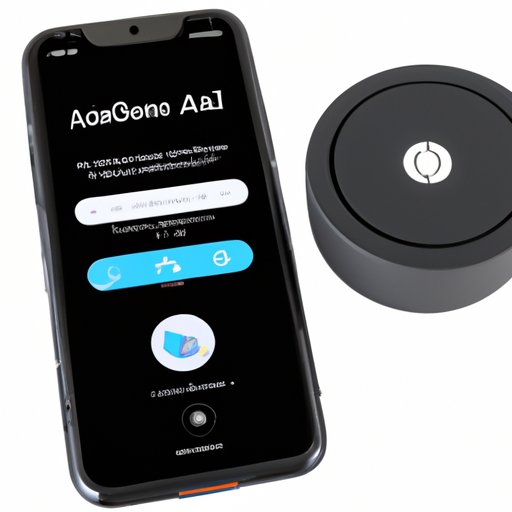
Introduction
With the rise of smart technology, we now have access to a range of innovative gadgets that make life easier. Alexa, Amazon’s voice-activated assistant, is one such device, offering a variety of helpful features for daily tasks. However, did you know that Alexa can do so much more when it’s connected to your iPhone? In this article, we’ll guide you through the process of connecting your Alexa and iPhone devices, and explore all the ways you can use them together.
Step-by-Step Guide for Connecting Alexa to an iPhone
To connect Alexa and iPhone, follow these simple steps:
1. Download the Amazon Alexa app from the App Store.
2. Open the app and select “Sign in.”
3. Enter your Amazon account information.
4. Plug in your Alexa device and wait for it to connect.
5. From the app, select “Devices” and then tap the “+” button to add a new device.
6. Follow the on-screen instructions to connect your Alexa device to your home network.
7. Once your Alexa device is connected, click on “Settings” and then “Bluetooth.”
8. Turn on Bluetooth, and your Alexa device will start looking for nearby Bluetooth devices.
9. On your iPhone, navigate to Settings > Bluetooth, and select your Alexa device from the list of available devices.
10. Once connected, open the Alexa app on your iPhone and say “Alexa” to wake her up.
Listicle of Top Alexa-Compatible iOS Apps
Connecting Alexa to your iPhone opens up a world of possibilities, allowing you to control your phone through voice commands. Here are some top Alexa-compatible iOS apps:
1. Spotify: Connect your Spotify account to Alexa and use voice commands to play your favorite tunes.
2. Apple Music: Alexa can also control Apple Music on your iPhone, allowing you to skip songs or change the volume without having to take out your phone.
3. Philips Hue: Turn your lights on or off, and dim them to set the perfect mood, all through Alexa’s voice commands.
4. Nest: Use Alexa to adjust the temperature in your home through your Nest thermostat.
5. Uber: Hail a ride from wherever you are simply by asking Alexa to book an Uber ride for you.
Troubleshooting Common Connection Issues
Despite the ease of connecting Alexa to your iPhone, users may face some common connection issues. Here are a few troubleshooting steps you can try to fix these issues:
1. Check that your Alexa device is turned on and connected to the Wi-Fi.
2. Make sure that Bluetooth is turned on and is connected to your iPhone.
3. Confirm that both your Alexa device and iPhone are using the same Wi-Fi network.
4. Restart both your Alexa device and iPhone to ensure connectivity is established.
5. Ensure that your iPhone has the latest version of the Amazon Alexa app installed.
Top Alexa Commands That Can be Used with an iPhone
Alexa offers a wealth of useful voice commands that can make your life easier. Here are some top Alexa commands that can be used with your iPhone:
1. “Alexa, play my favorite song on Spotify.”
2. “Alexa, set the temperature to 22 degrees” (if you have a connected smart thermostat).
3. “Alexa, what’s the latest news?”
4. “Alexa, order a pizza from Dominos.”
5. “Alexa, enable my Tile skill.”
Features and Functionalities Available with Alexa on an iPhone
By connecting your Alexa to your iPhone, you can unlock a range of unique features and functionalities:
– You can use Alexa to make and receive calls, send and read messages or emails, and control your home automation devices.
– You can listen to music from your iPhone’s library or streaming apps and set alarms and reminders simply by using Alexa’s voice commands.
– Alexa can also be used to control your smart home devices through the Alexa app on your iPhone.
Review of Alexa Devices and Their Compatibility with an iPhone
Not all Alexa devices offer the same level of compatibility with an iPhone. Here’s what you need to know:
– All Alexa devices, including the Echo Dot, Echo Show, and Echo Plus, can connect to your iPhone.
– However, for greater compatibility, look for Alexa-supported headphones and smartwatches such as Bose QuietComfort 35, and Apple Watch Series 6.
– The Amazon Fire TV Cube can also connect to your iPhone, allowing you to control your TV through Alexa’s voice commands.
Conclusion
Connecting your Alexa to your iPhone can significantly improve your daily life by making it easier to manage your tasks, listen to music, and control your smart home devices. Use our step-by-step guide, troubleshoot common issues, and experiment with Alexa commands to discover the full potential of this powerful duo.





