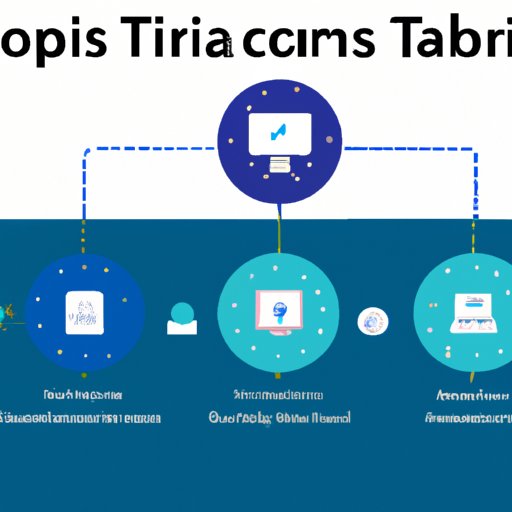
Introduction
Microsoft Teams is a powerful collaboration tool that allows teams to work together seamlessly on projects and tasks. However, if you’re new to the platform, the process of creating a team may seem daunting. In this article, we will provide a step-by-step guide to create a team in Microsoft Teams. We will also offer use cases, tips and tricks, best practices, and a video tutorial to help you get started.
Step-by-Step Guide
To create a team in Microsoft Teams, follow these steps:
1. Open Microsoft Teams.
2. Click on the “Teams” tab in the left-hand sidebar.
3. Click on the “Join or create team” button at the bottom of the screen.
4. Select “Create team.”
5. Choose the type of team you want to create. You can select from a “Standard” team, a “Class” team for education, or various Microsoft 365 group templates.
6. Choose the privacy settings for your team. You can choose either “Private” to only allow invitations to join, or “Public” to allow anyone to join.
7. Name your team and add a description. Choose an appropriate image for your team’s profile picture.
8. Select “Create” to finalize your team creation.
Once your team has been created, you can add members, create channels, and start collaborating.
Use Cases
Creating a team in Microsoft Teams can be useful in a variety of contexts, such as:
- Project management
- Departmental collaboration
- Virtual team building
- Educational settings
The tool can improve team collaboration, communication, and productivity by centralizing conversations, files, and tasks in a single platform.
Tips and Tricks
Here are some tips and tricks for creating a team in Microsoft Teams more efficiently:
- Use keyboard shortcuts to speed up the process. For example, you can press “Ctrl + N” to create a new team.
- Use a naming convention that is easy to remember and reflects the purpose of your team.
- Add channels to your team to organize conversations by topic or project.
- Customize notifications to avoid being overwhelmed by updates and messages.
Best Practices
To ensure that your team is set up for success, consider the following best practices when creating a team in Microsoft Teams:
- Use descriptive names and descriptions to help team members understand the purpose of the team.
- Set up appropriate security settings to protect sensitive information.
- Establish communication norms to ensure that team members are on the same page about expected behaviors and response times.
- Create channels early and often to avoid clutter and confusion in the team’s conversations.
Video Tutorial
Watch this 5-7 minute video tutorial to see the process of creating a team in Microsoft Teams visually:
Conclusion
Creating a team in Microsoft Teams is a simple but essential step for teams to collaborate effectively. By following the step-by-step guide and best practices in this article, you can set up your team for success and improve communication, productivity, and teamwork.





