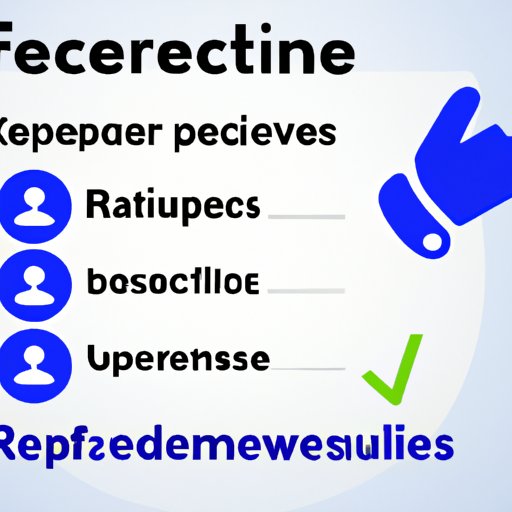
Introduction
As a business owner, you may want to delete your Facebook business page for many reasons. Maybe you’re rebranding, or perhaps you’re not seeing the engagement you had hoped for. Regardless of the reason, deleting your Facebook business page is not as difficult as you may think. In this guide, we’ll walk you through the step-by-step process of deleting your business page, and we’ll also cover some alternatives, reasons for deleting your page, the impact on SEO and customers, as well as the difference between deleting and deactivating a page.
Step-by-Step Instructions on Deleting a Facebook Business Page
If you’ve decided to delete your Facebook business page, here’s how:
- Open your business page and click on “Settings” in the top right-hand corner.
- Click on “General” in the left-hand column.
- Click on “Remove Page” at the bottom of the menu.
- Click on “Delete [Page name]” and then click “OK.”
That’s it! Your Facebook business page is now deleted.
It’s essential to note that once you delete your page, you cannot reinstate it or retrieve any content or information that you’ve shared on it. So, make sure you back up any critical data before deleting your page.
Alternatives to Deleting a Facebook Business Page
If you’re not quite ready to delete your business page, there are some alternatives you can consider.
Unpublishing the Page
You can unpublish your business page if you want to take a temporary break from it. When you unpublish your page, it will not be visible to the public, but you can still access and manage it. To unpublish your page:
- Open your business page and click on “Settings” in the top right-hand corner.
- Click on “General” in the left-hand column.
- Click on “Page Visibility” and select “Unpublish Page.”
Merging the Page with Another
If you have multiple Facebook pages for your business, you may want to merge them into one. Merging pages can combine the likes and followers of two pages and transfer the content of one page to the other. However, you can only merge pages if they have similar names or represent the same brand. To merge pages:
- Go to facebook.com/pages/merge.
- Select the pages that you want to merge.
- Click on “Continue” and follow the instructions.
Pros and Cons of Each Alternative
Unpublishing your page is a great option if you want to take a break from your page temporarily. However, it does not address any underlying issues that may be causing the low engagement on your page or negative feedback. Merging pages can be a great option if you have multiple pages that you’re managing. However, if the pages are not similar, merging may not be feasible.

Reasons to Delete a Facebook Business Page
There are many reasons to delete a Facebook business page. Some of the common reasons include:
- Low engagement: If your page is not getting enough engagement, it may not be worth the time and resources that you’re putting into it.
- Negative feedback: If you’re receiving negative feedback on your page consistently, it may be better to delete it and start afresh.
- Rebranding the business: If you’re rebranding or changing the name of your business, you may want to delete your old page and create a new one.
Importance of Considering These Reasons Before Deleting
It’s crucial to consider these reasons carefully before deleting your business page. Make sure you’re not deleting your page out of frustration or impatience. Ensure that you’ve explored all other options, and deleting your page is the only viable option.
Impact of Deleting a Facebook Business Page on SEO
Deleting your business page can have a significant impact on your SEO. Since Facebook is a high authority domain, it often ranks for branded search terms. Deleting the page can harm your search engine rankings and prevent potential customers from finding you online. However, there are ways to mitigate the impact:
- Set up a 301 redirect: Setting up a 301 redirect can redirect users from your old Facebook page to your website or a new Facebook page.
- Update your Google My Business listing: Make sure that your Google My Business listing is updated with accurate data.
- Consistent NAP (Name, Address, Phone) information: Ensure that your NAP information is consistent across all your online platforms.
Importance of Consulting an SEO Expert
If you’re unsure about how deleting your page will affect your SEO, consult an SEO expert. They can assess your website and provide you with tailored advice on how to deal with the situation.
How to Backup Facebook Business Page Data Before Deletion
Before you delete your Facebook business page, make sure you back up all the data on it. Facebook allows you to download all your page data, including photos, videos, and posts. To download your data:
- Open your business page and click on “Settings” in the top right-hand corner.
- Click on “General” in the left-hand column.
- Click on “Download Page” and follow the instructions.
Tools to Backup Data
Several third-party tools can back up your data, such as Hootsuite, Sprout Social, and Buffer. These tools provide a variety of backup options, including scheduling backups, downloading data, and exporting reports.
Importance of Backing up Data Before Deletion
By backing up your data, you can save all your content and information from your page, making it easy to re-share or re-post it if you decide to create a new page.
Impact of Deleting a Facebook Business Page on Customers
Deleting your Facebook business page can have a significant impact on your customers. Your page may be the primary source of information about your business. Deleting it can create confusion, frustration and make it difficult for your customers to find you. However, there are ways to manage the change effectively:
- Communicate the change: Let your customers know that you’re deleting your page and the reasons behind it.
- Provide alternative contact information: Make sure that you provide alternative contact information, such as a website, email, or phone number.
Importance of Managing Customer Expectations
Managing customer expectations is critical to maintaining a positive relationship with them. Letting them know about the change early on can prevent any negative impact on your relationship with them.
Deleting a Facebook Business Page vs. Deactivating It
There’s a significant difference between deleting a Facebook business page and deactivating it.
Deleting a Facebook Business Page
When you delete a Facebook business page, it’s permanently removed from Facebook. You cannot reinstate it or retrieve any content or information that you’ve shared on it.
Deactivating a Facebook Business Page
When you deactivate a Facebook business page, it’s hidden from public view, but you can still access it. No one will be able to find your page when they search for it, and only the people who manage the page can see it. If you decide to reactivate the page later, you can do so by logging in to your Facebook account and selecting the “Reactivate” option.
Pros and Cons of each option
Deleting a Facebook business page is a more permanent solution and should only be done as a last resort. Deactivating the page can give you time to resolve any issues with your page’s engagement or negative feedback.
Conclusion
In conclusion, deleting your Facebook business page may seem daunting, but it’s a relatively simple process. Make sure you’ve explored all other options before deleting your page, communicated the change effectively to your customers, backed up your data, and consulted an SEO expert. By following the steps in this guide, you can ensure a smooth and stress-free deletion process.
Actionable Tips for Readers:
1. Back up all your data before deleting your Facebook business page.
2. Communicate the change to your customers effectively.
3. Explore alternatives before deleting your page.
4. Consult an SEO expert to mitigate the impact on search engine rankings.
5. Consider deactivating your page instead of deleting it if you’re not sure.





