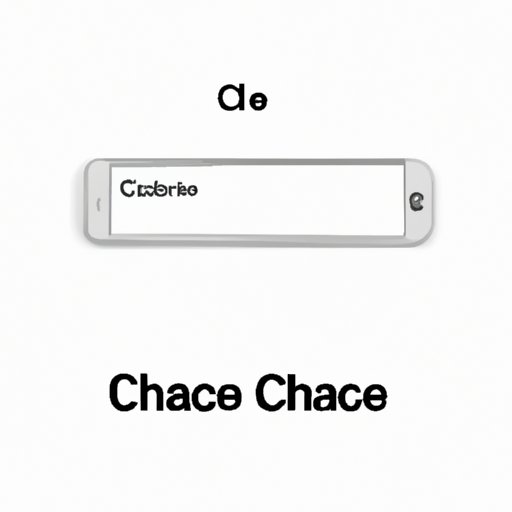
I. Introduction
As iPhone users, we often encounter issues such as slow performance, memory limitations, and battery life problems. One way to solve or prevent these issues is by clearing the cache on our iPhones. Clearing the cache frees up storage space, speeds up the phone’s performance, and even helps prolong battery life. In this article, we will provide a step-by-step guide on how to clear cache on iPhone, suggest recommended apps, and offer some alternatives for those who cannot access or use the traditional methods.
II. Step-by-Step Guide: How to Clear Cache on iPhone
The process of clearing the cache on an iPhone varies slightly between built-in apps, Safari, and third-party apps. Here is a step-by-step guide on how to clear the cache for each type of app:
Clearing Cache for Built-In Apps
- Go to Settings.
- Scroll down and select the app for which you want to clear cache.
- Tap “Clear Cache”
Clearing Cache for Safari
Clearing the cache for Safari will delete your browser history and website data. You will not lose any bookmarks or passwords.
- Go to Settings.
- Scroll down and select Safari.
- Scroll down and tap “Clear History and Website Data”.
- Confirm by tapping “Clear History and Data”.
Clearing Cache for Third-Party Apps
The process for clearing the cache on third-party apps may differ depending on the app.
- Open the app for which you want to clear cache.
- Go to Settings within the app (often represented by a gear icon).
- Select “Clear Cache” or “Delete Cache”.
- If neither of these options is available, try uninstalling and reinstalling the app to clear the cache.
It’s important to note that clearing the cache will not delete any app data, such as login information or saved progress.
III. Top Apps to Help Clear Cache on iPhone
If you’re looking for an app to help manage and clear cache on your iPhone, here are some recommended options:
- iMyFone Umate Cleaner: This app allows users to clear up to 30 different types of cache. It also offers deep scans to remove junk files and private data.
- CleanMyPhone: This app provides an overall system cleanup to free up storage space. It also offers features such as app management and photo management.
- PhoneClean: This app allows users to remove cache and other unwanted data from their iPhone in just a few clicks.
- Cleaner Pro: This app offers a range of features, including an intuitive user interface, automatic cleaning, and customizable options.
- Dr. Cleaner: This app is designed to clean up junk files and clear the cache to boost iPhone performance. It also offers real-time memory monitoring.
When choosing an app to clear cache on your iPhone, it’s important to look for features such as ease of use, the ability to scan and remove all types of cache, and overall system optimization.
IV. Benefits of Clearing Cache on iPhone
Clearing the cache on your iPhone can have several positive effects on overall phone performance, including:
- Speed and performance improvement: Clearing the cache removes old data and files, which can slow down your iPhone’s overall performance.
- Storage space: Clearing cache will free up storage space on your iPhone, allowing you to download more apps, photos, and music.
- Battery life: Clearing the cache can help extend the life of your iPhone battery by reducing the amount of power used by background processes.

V. Alternatives for Clearing Cache on iPhone
If you’re unable to access or use the traditional methods for clearing cache on your iPhone, there are a few alternatives you can try:
- Using iTunes: You can connect your iPhone to your computer and use iTunes to clear the cache.
- Resetting settings: Go to Settings > General > Reset > Reset All Settings to reset settings without losing data.
- Restoring iPhone to factory settings: This will erase all data on your iPhone, so make sure to back up your iPhone before doing this. Go to Settings > General > Reset > Erase All Content and Settings to restore your iPhone to factory settings.
VI. Common Mistakes to Avoid When Trying to Delete Cache on iPhone
While clearing cache on your iPhone is generally a straightforward process, there are some common mistakes you should avoid:
- Accidentally deleting important data: Be sure to only delete cache files and not any important data such as photos or documents.
- Clearing cache too frequently: Clearing the cache too often can actually have a negative effect on your iPhone’s performance by requiring it to rebuild the cache more frequently.
- Clearing browser cache before saving important sites: If you clear your browser cache, any saved login information or progress will be lost. Be sure to save important sites before clearing the cache.
VII. Video Tutorial: How to Clear Cache on iPhone
For those who prefer a visual guide, here is a video tutorial on how to clear cache on your iPhone:
VIII. Difference Between Clearing Cache and Clearing Data on iPhone
Clearing cache and clearing data are similar processes, but they serve different purposes. Clearing cache removes temporary files and data that can slow down your phone, while clearing data deletes all stored data and resets the app to its original state. Clearing data is most useful when an app is not working correctly.
IX. Conclusion
Clearing cache on your iPhone is an essential process to optimize your phone’s performance, storage space, and battery life. In this guide, we provided a step-by-step guide on how to clear cache, recommended apps, alternatives, and tips to prevent common mistakes. We hope this guide helps you clear cache on your iPhone, prolong its longevity, and improve overall usage experience.





