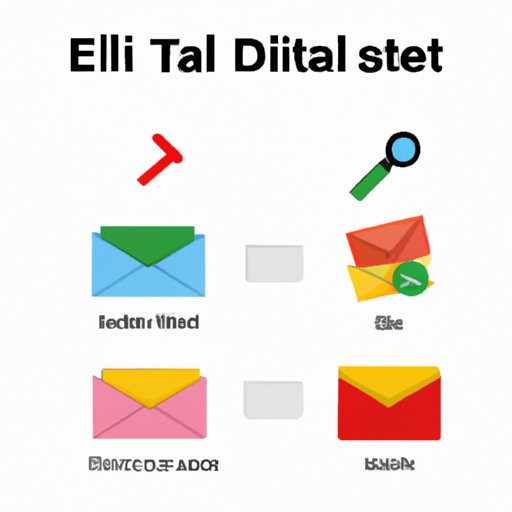
Introduction
Gmail is one of the most popular email services out there. While it’s a great tool for communication, sorting through a cluttered inbox can be time-consuming and overwhelming. When you have hundreds or even thousands of emails to delete, it can be quite a hassle. Fortunately, there are ways to delete Gmail emails in bulk, which can save you time and hassle. This article will cover step-by-step methods for deleting emails in bulk, using filters, keyboard shortcuts, Gmail apps, and third-party tools.
Step-by-Step Guide
The easiest way to delete Gmail emails in bulk is to use the multi-select option.
- Go to your Gmail inbox and select the checkbox next to the first email you want to delete.
- Hold down the Shift key and select the checkbox next to the last email you want to delete. This will select all of the emails in between the first and last email.
- Click the Trash icon at the top of the inbox to delete all of the selected emails.
If you want to delete more than a few dozen emails, this method can be time-consuming. In that case, consider one of the other strategies.
Using Filters
Gmail allows you to set up filters to automatically delete emails that match specific criteria.
- Click on the down arrow in the search bar to open the advanced search menu.
- Enter the search parameters that are relevant to the emails you want to delete.
- Click on the “Create filter” button at the bottom of the advanced search menu.
- Check the box next to “Delete it” and click on “Create filter.” All emails that meet the filter criteria will be automatically deleted.
You can also apply the filter to existing emails by selecting the checkbox next to “Also apply filter to X matching conversations” in the advanced search menu.
Keyboard Shortcuts
If you use Gmail frequently, keyboard shortcuts can be a huge time-saver. Here are a few of the most useful shortcuts for deleting emails in bulk:
- Select all conversations: press the asterisk (*) key
- Deselect all conversations: press the “-” (minus) key
- Delete selected conversations: press the “#” (hash) key
Keep in mind that keyboard shortcuts may vary depending on the version of Gmail you’re using and the country you’re in. To access a full list of Gmail keyboard shortcuts, press “Shift + ?” when you’re inside your inbox.
Gmail Apps
There are several Gmail apps that can help you manage and delete emails in bulk. Here are a few of the best:
- Clean Email: This app uses AI to organize your inbox and keep it clutter-free. You can use it to quickly delete or archive emails in bulk.
- SaneBox: This app sorts your emails into different folders based on their importance, making it easier to focus on what matters. You can also use it to quickly delete or archive emails in bulk.
- Gmail Cleaner: This browser extension allows you to quickly select and delete multiple emails at once, without having to go through the multi-select process.
Keep in mind that these apps may require a subscription or payment to use. Make sure to read through their features and pricing before deciding which one to use.
Third-Party Tools
In addition to Gmail apps, there are also several third-party tools that can help you delete Gmail emails in bulk. Here are a few of the most popular:
- Unroll.Me: This tool allows you to quickly unsubscribe from unwanted emails and delete them in bulk.
- Mailstrom: This tool scans your inbox and organizes your emails based on their size, type, and sender. You can use it to quickly delete emails in bulk or unsubscribe from unwanted newsletters.
- Batched Inbox: This tool lets you select a specific date range or sender, and quickly delete all emails that match that criteria.
Before using these tools, make sure to read their terms of service and privacy policies. Some tools may require access to your inbox or personal information.
Conclusion
While having a cluttered inbox can be overwhelming, there are several ways to delete Gmail emails in bulk. Whether you use multi-select, filters, keyboard shortcuts, Gmail apps, or third-party tools, the goal is to make the process as painless as possible. By implementing these strategies, you can reduce clutter in your inbox and stay organized.





