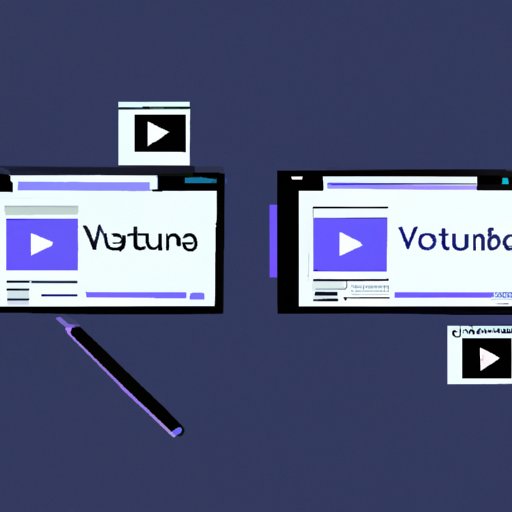
How to Edit YouTube Videos for Free
Whether you’re a seasoned YouTuber or just starting out, you’ll quickly realize that editing your videos is an essential part of creating a successful channel. However, not everyone has the budget to pay for expensive video editing software. Fear not, as there are free solutions available to make your videos stand out. In this article, we’ll break down the editing process into simple steps, compare free editing software, offer tips for efficiency, provide a tutorial, recommend free mobile apps, suggest sources for video and audio content, and spotlight successful YouTubers who edit their videos for free. Let’s get started!
Breaking down the editing process into simple steps
Before we get into the details of free editing software, it’s crucial to understand the tools needed and the importance of organizing footage. The editing process involves three essential steps: importing footage, editing and refining, and exporting the final product. To make your life easier, here are some free alternatives to each of these tools:
- Importing Footage: iMovie (Mac), Windows Movie Maker (PC)
- Editing and Refining: DaVinci Resolve, Lightworks, Shotcut
- Exporting: Handbrake
It’s crucial to plan before you start shooting. Organizing footage into folders by date or subject matter can save time during the editing process. You’ll thank yourself later!
Comparing and contrasting different free video editing software and their features
Now that you know the tools needed and importance of organizing footage, let’s compare and contrast the best free editing software available. Here’s an overview of the most popular software:
- iMovie: Perfect for beginners, Mac only
- Windows Movie Maker: Perfect for beginners, PC only
- DaVinci Resolve: Professional-level software with advanced features, Mac and PC
- Lightworks: Professional-level software with advanced features, Mac and PC
- Shotcut: Open-source software with intuitive user interface, Mac and PC
Now that you have an overview of each software option, let’s break down the details. DaVinci Resolve and Lightworks offer advanced features such as color correction and special effects. However, iMovie and Windows Movie Maker are perfect for beginners who don’t own expensive cameras and need a simple editing experience. Shotcut is great for YouTubers who love to customize the editing experience, while still being free.
Offering tips and tricks for editing videos efficiently and quickly without spending money
Time is money, and we understand the need for efficiency when working on your YouTube channel. Here are some tips and tricks to edit videos quickly:
- Keyboard Shortcuts: Learn the crucial keyboard shortcuts for your software to save time and increase efficiency.
- Copy and Paste: Instead of redoing tasks such as adding transitions, copy and paste them to save time.
- Drag and Drop: Dragging and dropping clips is much more efficient than using the mouse to navigate through your folders.
Streamlining the editing process is crucial for any YouTuber looking to save time and increase efficiency. You’ll be amazed at how much quicker you can edit after implementing these tips and tricks!
Providing a detailed tutorial on how to edit a specific type of video, like a travel vlog or cooking channel
Now we’ll dive into a step-by-step tutorial for editing a travel vlog. Travel vlogs are popular on YouTube and require specific editing techniques to stand out. Here’s a breakdown of the process:
- Import your footage and organize it into folders based on location.
- Trim any unwanted footage, keeping specific points of interest in the video.
- Add any required titles and text overlaid on top of the footage.
- Add background music to create the atmosphere and mood of the video.
- Color correct and grade your footage to enhance the cinematic experience.
- Add transitions and effects between clips to create a smooth editing experience.
- Export the final product and upload to YouTube!
Of course, this process can vary depending on your own creative vision and specific requirements, but this tutorial should give you a solid foundation to build on.
Sharing recommendations for free video editing mobile apps perfect for YouTubers on-the-go
Creating content for YouTube can be done either on a computer or your smartphone. It’s essential to have mobile editing apps to increase the flexibility of creating content. Here are some of the best free editing apps available:
- iMovie: Easy-to-use video editing app for iOS devices
- KineMaster: Professional-quality video editing app for iOS and Android devices
- Quik: Automatically creates videos from your photos and video footage for iOS and Android devices
Each of these editing apps offers unique features, and you can use them to edit videos on-the-go, allowing you to create while you are on the move!
Suggesting free sources for video and audio content, and how to incorporate it into videos
Getting hold of great footage can be challenging, especially if you’ve just started your YouTube channel and don’t have a big budget. Fortunately, there are plenty of free resources available on the internet. But, how can you get started?
- YouTube Creator Studio: This is YouTube’s free audio and video library.
- Pexels and Unsplash: Both are free stock video and image libraries.
- CCMixter and Free Music Archive: Both are free music resources. Remember to credit the creator of the audio in the description of your video.
Once you’ve downloaded the footage or audio, you can start incorporating it into your videos by either splicing specific clips between your footage or using it as background music. Make sure that the footage is either free licensed under the respective provider’s agreement or in the public domain to avoid legal issues.
Spotlighting successful YouTubers who edit their videos for free, asking for their advice and tips
Finally, let’s take inspiration from successful YouTubers who have gained fame while using free editing tools:
- Peter McKinnon: A popular photographer who edits his videos on DaVinci Resolve and offers free resources on his website.
- Sara Dietschy: A vlogger who uses Premiere Pro for her main channel but prefers iMovie for her secondary channel.
- Casey Neistat: A YouTuber who used iMovie and Snapchat for editing his famous vlogs.
Each of these YouTubers offers unique perspectives, techniques, and creative editing styles. Learning from them can help you improve your own channel and find your unique editing aesthetic for free.
Conclusion
In conclusion, when editing videos for YouTube, expensive software is not necessary. In this article, we’ve covered the crucial tools for editing videos and showcased free alternatives for editing software, mobile apps, and sources for video and audio content. Learning from successful YouTubers and adopting their techniques can help increase the editing quality of your videos, without the need for an expensive system.





