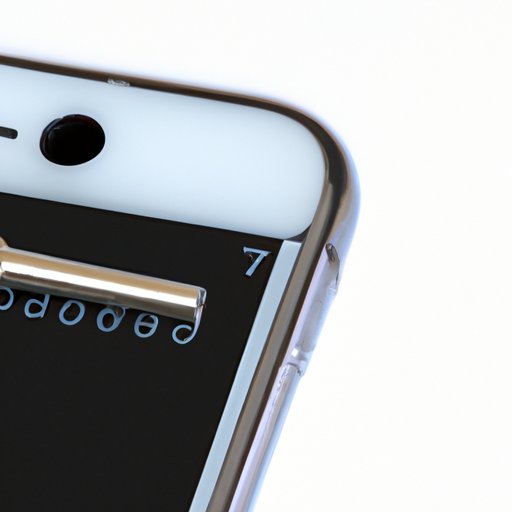
Introduction
Being locked out of your iPhone can be one of the most frustrating experiences. Whether you have forgotten your passcode or your device is malfunctioning, accessing your device can feel impossible. However, knowing how to factory reset a locked iPhone can be a lifesaver. In this article, we will explore why you might need to factory reset your iPhone, how to do it, and offer helpful tips to ensure a successful reset.
Why do you need to factory reset a locked iPhone?
Factory resetting your iPhone can restore your device to its original state, allowing for a fresh start. There are several benefits to factory reset a locked iPhone. Firstly, it can help fix issues with your device, such as freezing or crashing. Additionally, it can remove any personal data or information that may have been compromised or accessed by unauthorized individuals.
There are several situations in which a factory reset may be necessary for a locked iPhone. For instance, forgetting your passcode can completely lock you out of your device. Similarly, a device malfunction such as a black screen or looped restart might require a reset to fix.
How to factory reset a locked iPhone
Resetting a locked iPhone can seem like a daunting task, but it can typically be done in a few simple steps. Here are the step-by-step instructions to factory reset a locked iPhone:
- Step 1: Connect your iPhone to a computer or laptop that has iTunes installed.
- Step 2: Press and hold the Home and Power buttons simultaneously.
- Step 3: Release the Power button when you see the Apple logo appear on your screen.
- Step 4: Continue to hold down the Home button until you see the “Connect to iTunes” screen on your device.
- Step 5: In iTunes, select the “Restore iPhone” option.
- Step 6: Follow the on-screen prompts to complete the factory reset process.
It’s important to note that this process will erase all data and settings from your iPhone, so be sure to back up any important information before proceeding.
Unlocking your iPhone: Detailed guide to factory resetting a locked device
Now that you know the basic steps to reset a locked iPhone, let’s dive into the technicalities of the process and explore different ways to restore your device to factory settings.
One of the easiest methods to factory reset a locked iPhone is to use iTunes. This is because iTunes is designed to recognize your device and will allow you to reset it even if you can’t unlock it. We’ve already gone over the basic steps to reset your iPhone using iTunes, but here’s a more detailed guide:
- Step 1: Launch iTunes on your computer or laptop.
- Step 2: Connect your locked iPhone to your computer using the USB cable.
- Step 3: Force restart your iPhone by pressing and holding the Home and Power buttons simultaneously until the Apple logo appears on the screen.
- Step 4: Continue holding the Home button until an iTunes screen appears on your iPhone.
- Step 5: In iTunes, select your iPhone when it appears in the top left corner of the screen.
- Step 6: Click the “Summary” tab in the left panel and then click “Restore iPhone.”
- Step 7: Follow the on-screen prompts to complete the process.
Another method to reset a locked iPhone is to use iCloud. If you had previously enabled Find My iPhone on your device, you may be able to reset it remotely using iCloud.com. To do this, follow these steps:
- Step 1: Go to iCloud.com on a different device or computer.
- Step 2: Log in with your Apple ID and password.
- Step 3: Click “Find iPhone.”
- Step 4: Select your locked iPhone from the list of devices.
- Step 5: Click “Erase iPhone.”
- Step 6: Follow the on-screen prompts to complete the process.
Solutions for resetting a passcode-locked iPhone to factory settings
Forgetting your passcode can be one of the most common issues that can lock you out of your iPhone. However, there are several solutions to reset a passcode-locked iPhone to factory settings. Here are some methods you can try:
- Method 1: Use iTunes backup. If you had synced your iPhone with iTunes before forgetting your passcode, you can restore your device from the backup. This will erase all data and settings on your device, but you can restore your data from the backup.
- Method 2: Use Recovery Mode. If you didn’t sync your iPhone with iTunes, you can use Recovery Mode to reset your device. Here’s how:
- a. Connect your iPhone to your computer.
- b. Force restart your iPhone by pressing the Power and Home buttons until the Apple logo appears on the screen.
- c. Release the Power button but continue holding the Home button until you see the “Connect to iTunes” screen.
- d. Follow the on-screen prompts in iTunes to restore your device.
- Method 3: Use iCloud. If you had previously enabled Find My iPhone on your device, you can erase your iPhone remotely using iCloud. Follow the steps we outlined above to reset a locked iPhone using iCloud.
If you are still having trouble resetting your passcode-locked iPhone, contact Apple Support for assistance.
A quick guide to factory resetting a locked iPhone when you forgot your password
If you have forgotten your password and can’t access your iPhone, there is still a way to reset your device. Here are some tips for easily resetting your iPhone while not going to an Apple Repair Center:
- Tip 1: Use a third-party tool to bypass your passcode. Some third-party tools can help bypass your passcode and allow you to reset your iPhone. However, always be cautious when using third-party tools and only use reputable ones.
- Tip 2: Use the recovery mode on your device. Follow the steps we outlined above on how to reset a passcode-locked iPhone using recovery mode.
Remember that these tips may erase all data and settings on your iPhone, so be sure to backup your data before proceeding.
Conclusion
Being locked out of your iPhone can be a frustrating experience, but knowing how to factory reset a locked iPhone can be a lifesaver. In this article, we have explored why a factory reset might be necessary, offered step-by-step guides to resetting your device, and provided solutions to common problems. We hope that this guide has been helpful, and we recommend always backing up your data before resetting your device.





