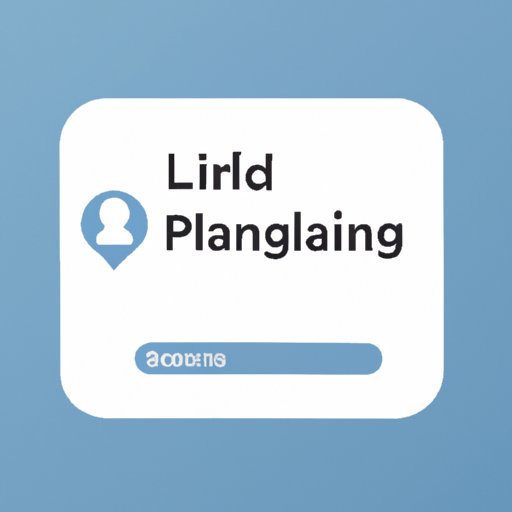
I. Introduction
LinkedIn is a social networking site that allows professionals to connect and network with one another. Whether you are an active job seeker or simply looking to expand your professional network, it is important to have a strong online presence. One way to strengthen your digital profile is by having a LinkedIn account and keeping it up to date. In this article, we will walk you through the various methods you can use to find your LinkedIn URL.
II. Step-by-Step Guide
One of the simplest ways to find your LinkedIn URL is by logging in to your account and navigating to your profile section.
A. Brief introduction on how to find LinkedIn URL
If you are unsure of where to locate your profile section, follow the step-by-step guide below.
B. Step-by-step guide for finding LinkedIn URL
- Log in to your LinkedIn account
- Click on the “Me” icon at the top right corner of the page
- Select “View Profile” from the drop-down menu
- Copy the LinkedIn profile URL from the address bar of your browser
Once you have copied your LinkedIn profile URL, you can use it to share your profile with others or include it on your resume and other professional documents.
III. Search Engine Queries
In addition to the above method, you can also use search engines to find your LinkedIn URL.
A. Introduction to using search engine queries
Search engines are search applications that allow you to look up information on the Internet. The most popular search engines include Google, Bing, and Yahoo. Simply type in your name and “LinkedIn” into a search engine and it should return your LinkedIn profile as one of the top results.
B. Simple search engine queries to find your LinkedIn URL
- Google search: Type in “Your Name LinkedIn”
- Bing search: Type in “Your Name on LinkedIn”
- Yahoo search: Type in “Your Name LinkedIn profile”
If there are multiple profiles with similar names, you may need to add additional keywords such as your location or job title to narrow down the results.
IV. LinkedIn Mobile App
If you prefer to use your mobile device to find your LinkedIn URL, you can use the LinkedIn mobile app.
A. Brief introduction on how to find LinkedIn URL from mobile device
The LinkedIn app is available for both iOS and Android devices.
B. Guide on how to find your LinkedIn URL using the LinkedIn mobile app
- Open the LinkedIn app
- Select the Profile icon at the bottom of the screen
- Tap the three dots at the top right corner of the page
- Select “Copy Link to Profile”
Once you’ve copied your LinkedIn profile URL, you can share it with others or use it to update your professional documents.
V. Through LinkedIn Profile Settings
Another method to find your LinkedIn URL is by navigating through your LinkedIn profile settings.
A. Explanation of LinkedIn profile settings
Your LinkedIn profile settings allow you to customize your profile and control who can view your information.
B. Detailed guide on how to access and navigate LinkedIn profile settings to locate LinkedIn URL
- Log in to your LinkedIn account
- Click on the “Me” icon at the top right corner of the page
- Select “Settings & Privacy” from the drop-down menu
- Navigate to “Privacy”
- Select “Edit your public profile”
- Copy the LinkedIn profile URL from your public profile page
By accessing your LinkedIn profile settings, you can control what information is visible to others and personalize your profile to highlight your skills and experience.
VI. Alternative Methods
In addition to the above methods, there are alternative ways to find your LinkedIn URL, including using LinkedIn plugins and software/applications.
A. Introduction to alternative methods for finding LinkedIn URL
LinkedIn plugins are software that enable you to integrate LinkedIn with other online platforms, such as your website or blog. Various plugins and applications exist to help you showcase your LinkedIn profile and improve your digital presence.
B. Examples of alternative methods such as LinkedIn plugins and software/applications
Some popular plugins and applications include:
- LinkedIn Share Button Plugin
- LinkedIn Profile Badge Generator
- LinkedIn Connection Predictor Tool
C. Brief guide on how to use these alternative methods
Each plugin and application is unique, but most come with instructions on how to install and use them. Explore these options to find the one that best suits your needs and goals.
VII. Common issues and troubleshooting
While it is easy to find your LinkedIn URL using the methods listed above, some common issues may arise that prevent you from accessing your profile.
A. Preemptive troubleshooting
To prevent issues, ensure that your account is active and up to date, and that you are using the correct login credentials.
B. Anticipate common issues readers may encounter
Common issues readers may encounter include forgetting their login information, encountering errors when attempting to navigate to their profile, or having difficulty finding their public profile settings.
C. Provide possible solutions
Most issues can be resolved by resetting your password or addressing any errors on your account. If you are still having difficulty finding your LinkedIn URL, reach out to LinkedIn customer support for assistance.
VIII. Creating a custom LinkedIn URL
In addition to finding your default LinkedIn URL, you also have the option to create a custom URL.
A. What is a custom LinkedIn URL?
A custom LinkedIn URL is a unique URL that you can create to replace your default URL.
B. Explanation of how to create a custom LinkedIn URL
- Log in to your LinkedIn account
- Click on the “Me” icon at the top right corner of the page
- Select “View Profile”
- Click on “Edit your public profile”
- Scroll down and click on “Edit your custom URL”
- Enter your desired custom URL
- Click “Save”
Custom LinkedIn URLs are an effective way to make your profile more memorable and easier to share with others.
IX. Conclusion
This article has provided a comprehensive guide on how to find your LinkedIn URL using various methods such as search engine queries, the LinkedIn mobile app, profile settings, and custom URL creation. By using these methods, you can increase your visibility and connect with other professionals in your industry. Try out different methods to find the one that works best for you and don’t forget to create a custom LinkedIn URL for added personalization and memorability.





