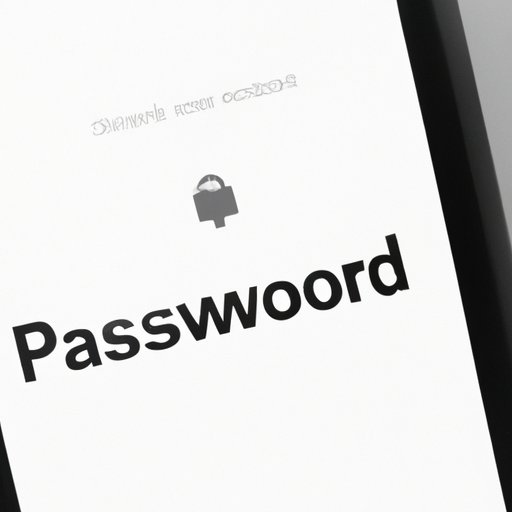
I. Introduction
Forgetting your iPhone password can be incredibly frustrating, particularly if you need to access your device urgently. Losing your password could be the result of a number of factors, such as frequent password changes, malicious third-party access to your device, or even a simple case of forgetfulness. Regardless of the reason, being able to retrieve your iPhone password is crucial for continued use of your device.
This article will discuss 5 simple methods for finding your lost iPhone password without resetting your device, as well as other tips for preventing forgetting your password. Additionally, we will highlight the importance of using secure passwords for your device to keep it safe from unauthorized access.
II. 5 Simple Methods to Retrieve Lost iPhone Passwords
If you’ve forgotten your iPhone password, fear not – there are several methods for retrieving your password without resetting your device. Here are five of the most common:
Method 1: Use iCloud Keychain to retrieve passwords
iCloud Keychain is a built-in password manager used by Apple devices. If you use this feature, your iPhone will store passwords for your apps and websites, and automatically fill them in for you. To retrieve your password using iCloud Keychain:
- Go to Settings on your iPhone, then tap on your name at the top of the screen.
- Select Passwords & Accounts, then tap Website & App Passwords.
- You may be prompted to authenticate using your Touch ID or Face ID. After that, you will be able to view a list of saved passwords.
Method 2: Use iTunes backup to find saved passwords
If you have created a backup of your iPhone using iTunes, this can be another way to find your password. Here’s how:
- Connect your iPhone to the computer you usually use to sync your device with iTunes.
- Open iTunes on your computer, then locate your iPhone under the Devices section.
- Click on the Summary tab, then click on the Restore Backup button.
- Once the backup has completed, check the passwords saved on your iPhone.
Method 3: Try entering variations of your password
If you think you remember your password but can’t seem to get it right, try entering a few variations. For example, if your password contains letters and numbers, try switching them around or using different cases.
Method 4: Use a third-party password manager app
If the above methods don’t work, consider using a third-party password manager app such as 1Password, LastPass, or Dashlane. These apps store your passwords in a secure vault and allow you to access them using a master password or fingerprint. Some apps can even generate strong, random passwords for you to use.
Method 5: Contact Apple Support for assistance
If all else fails, contact Apple Support for assistance. They may be able to guide you through the process of retrieving your password or even reset your device while preserving your data.
III. A Step-by-Step Guide to Finding Forgotten Passwords on iPhone
If you need a more detailed guide to finding your forgotten iPhone password, follow these steps:
Step 1: Determine which password you need to retrieve
If you’ve forgotten more than one password, make a list of all the passwords you need to retrieve.
Step 2: Use iCloud Keychain to search for the password
Follow the instructions in Method 1 to search for the password in iCloud Keychain.
Step 3: Check your saved passwords in Safari
Open Safari on your iPhone and navigate to the Preferences section. Select the Passwords tab and review the list of saved passwords. This may take some time if you have a lot of passwords saved.
Step 4: Try connecting to a Wi-Fi network to retrieve saved passwords
If you’ve connected to a Wi-Fi network before, your iPhone may have saved the password. Connect to the network and check your iPhone’s settings to see if the password is saved.
Step 5: Use a third-party password manager app
If none of the above methods work, try using a third-party password manager app as described in Method 4.
IV. Unlocking Your iPhone: How to Find Passwords Without Resetting Your Device
Resetting your device should be a last resort as it will erase all the data saved on your iPhone. You should only reset your device if you are unable to retrieve your password using the above methods.
If resetting your device is not an option, try the following tips to find your password:
- Try entering different variations of your password as described in Method 3.
- If you use a Mac computer, check the Keychain Access app to see if your password is saved there.
- Contact Apple Support for further assistance.
To avoid losing important data when recovering passwords, ensure that you regularly backup your iPhone using iTunes or iCloud.
V. Efficient Ways to Recover Forgotten Passwords on iPhone
It’s important to keep your iPhone secure by using a password. Here are some tips for preventing forgetting your password and efficiently recovering it if you do:
- Create a memorable password by using a phrase or sentence instead of a single word. For example, “The quick brown fox jumps over the lazy dog” can become “Tqbfjotld.”
- Take advantage of the Touch ID or Face ID feature on your iPhone to easily unlock your device.
- Use a password manager app to easily store and retrieve your passwords.
- Regularly backup your iPhone data to avoid losing important information.
VI. Quick Tips for Locating Lost iPhone Passwords
Aside from the above methods, there are a few more quick tips for finding your lost iPhone password:
- Enable emergency contact settings on your iPhone in case you need help unlocking your device.
- Store your passwords in a secure location outside of your iPhone, such as a physical journal or password-protected digital file.
- Use a mix of uppercase and lowercase letters, numbers, and symbols in your password to make it more secure.
VII. How to Access Your iPhone When You Forget Your Passcode
If you enter the wrong passcode too many times, your iPhone will be disabled. In this case, follow these steps to unlock your device:
- Connect your iPhone to the computer you use to sync your device with iTunes.
- Open iTunes and select your device. If your device doesn’t appear in iTunes, force restart your iPhone.
- Choose the option to Restore your iPhone.
- When prompted to set up your iPhone, select the option to Restore from iTunes backup.
- Select the most recent backup of your device and wait for the process to complete.
If you’ve synced with iTunes recently, your iPhone may automatically unlock after syncing without the need for a passcode. In this case, you should still change your password as soon as possible to ensure your device remains secure.
VIII. Conclusion
Forgetting your iPhone password can be frustrating, but there are several methods you can use to find it without resetting your device. This article has discussed five of the most common methods, as well as other tips for preventing forgetting your password and maintaining password security on your iPhone.
Remember, your iPhone contains important information and you should take all necessary measures to secure it from unauthorized access.





