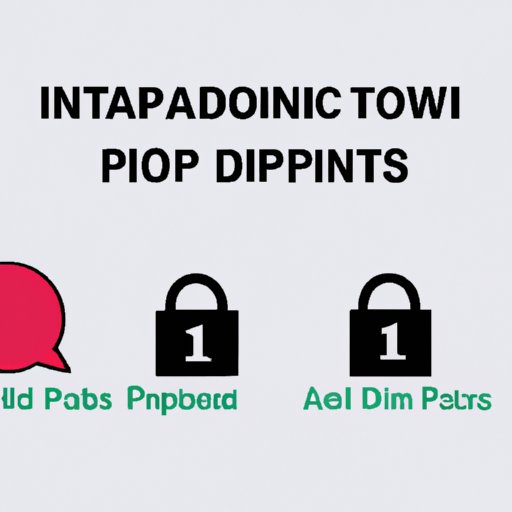
Introduction
Have you ever wondered what an IP address is and how it affects your online experience? Whether you’re a casual internet user or a tech enthusiast, understanding IP addresses is important for everyday use. In this article, we’ll explore what IP addresses are, how they work, and how to find them on different devices. We’ll also provide a “top list” of methods for tracking down someone else’s IP address, a DIY guide for setting up a private IP address, common misconceptions, and expert insights and tips for managing and securing your IP address.
Understanding IP Addresses
An IP address is a unique identifier assigned to each device connected to the internet. It’s like a digital address that enables devices to communicate with each other. There are two types of IP addresses: public and private.
A public IP address is assigned to a device by an internet service provider (ISP) and is visible to the entire internet. It identifies the device’s location and can be used to connect to it remotely. On the other hand, a private IP address is assigned to a device by a network and is only visible within the network. Private IP addresses are commonly used in home and office networks to identify different devices and send data between them.
DHCP (Dynamic Host Configuration Protocol) is a protocol that automatically assigns IP addresses to devices connected to a network. It eliminates the need for manual IP address configuration and ensures that every device has a unique address.
How to Find Your Own IP Address
Finding your own IP address is a simple process that varies slightly depending on the device you’re using. Here’s a guide for finding your own IP address on different devices:
Windows PC
1. Click on the Start button and type “cmd” or “command prompt” in the search bar.
2. Open the command prompt and type “ipconfig” and press Enter.
3. Look for the “IPv4 Address” under the “Ethernet adapter” or “Wireless LAN adapter” section.
Mac OS
1. Click on the Apple menu and select “System Preferences”.
2. Click on “Network”.
3. Select your active network connection (Ethernet, Wi-Fi, etc.) and click on the “Advanced” button.
4. Click on the “TCP/IP” tab and look for your IP address next to “IPv4 Address”.
iOS
1. Open the “Settings” app.
2. Tap on “Wi-Fi”.
3. Find the network you’re connected to and tap on the blue “i” icon next to it.
4. Your IP address will be listed next to “IP Address”.
Android
1. Open the “Settings” app.
2. Tap on “Network & internet”.
3. Tap on “Wi-Fi” or “Mobile network” depending on your connection type.
4. Tap on the network you’re connected to and your IP address will be listed under the “IP address” section.
Linux
1. Open the terminal.
2. Type “ifconfig” and press Enter.
3. Locate your IP address under the appropriate network device (eth0, wlan0, etc.). It may be labeled as “inet addr” or “inet”.
Top List: Different Methods of Tracking Down Someone’s IP Address
There are various reasons why you might want to track down someone else’s IP address. Maybe you’re playing an online game and want to connect with someone, or you’re troubleshooting network issues. Here are some methods for tracking down someone else’s IP address:
Using a Network Utility or Command Prompt
One way to track down someone’s IP address is by using a network utility or command prompt. Network utilities like Ping, Traceroute, and Netstat can provide information about network connections and IP addresses. Similarly, the Command Prompt on Windows and Terminal on Mac OS or Linux can perform similar functions. To use these utilities, you’ll need to know the person’s domain name or IP address.
Viewing Email Headers
If you have received an email from the person whose IP address you want to track down, you can view the email headers to find it. Email headers contain information about the sender’s IP address and can be accessed by opening the email message, clicking on “More options”, and selecting “Show original”. The IP address will be listed under “Received:”.
Checking Log Files
If you’re troubleshooting network issues, you may be able to find the person’s IP address in log files. Log files keep track of network activity and can be found on servers and network devices. Depending on the situation, you may need to consult with an IT professional for assistance in accessing and interpreting log files.
Using IP Lookup Tools
There are various online tools and websites that can track down someone’s IP address. Simply search for “IP lookup” and choose a tool or website to use. Some popular tools include WhatIsMyIPAddress.com, IPLocation.net, and IP-Tracker.org. Keep in mind that there may be limitations to the accuracy of these tools and they should only be used for legitimate purposes.
DIY Guide to Setting Up a Private IP Address
Setting up a private IP address can provide added security and peace of mind. Here’s a guide for setting up your own private IP address:
Determine Your Network Range
IP addresses are usually divided into subnets, or smaller networks, which are identified by a network address and subnet mask. The network range determines which IP addresses can be used within the same subnet. Consult with your network administrator or ISP to determine the appropriate network range for your private IP address.
Configure Your Device
Once you know the network range, you can configure your device with a static IP address within that range. This means that your IP address will remain the same every time you connect to the network. To do this, you’ll need to access your device’s network settings and enter the IP address, subnet mask, default gateway, and DNS server information.
Test and Verify
After configuring your static IP address, test the connection to make sure everything is working properly. You should be able to connect to other devices on the same network and access the internet. Verify that your IP address is indeed private by checking its range against the network address and subnet mask.
Common Misconceptions about IP Addresses
There are several misconceptions about IP addresses that can cause confusion. Here are some of the most common ones:
Mistaking an IP Address for a MAC Address
While both IP addresses and MAC addresses are used to identify devices, they serve different purposes. MAC addresses are used for communication within a local network, while IP addresses are used for communication across the internet. MAC addresses are physical and unique to each device, while IP addresses are logical and can change depending on the network.
Believing that IP Addresses are Permanent
IP addresses can change over time depending on various factors, such as network configuration changes or DHCP assignments. Public IP addresses are more likely to change than private ones. It’s important to check your IP address periodically to ensure that it hasn’t changed.
Thinking Changing IP Addresses is Difficult
Changing IP addresses is a relatively simple process that can be done through your device’s network settings. However, this is not recommended unless necessary, as it can cause problems with network communication and connectivity.
Expert Insights and Tips
Managing and securing IP addresses can be a complex task. Here are some expert insights and tips for effective IP address management:
How do IP Addresses Affect Network Performance?
According to networking experts, IP addresses can have a significant impact on network performance. Public IP addresses typically have more traffic and require more bandwidth, which can slow down connection speeds. Using private IP addresses can help alleviate this issue by reducing the amount of traffic on the network.
What are Some Pros and Cons of Using a Public or Private IP Address?
Experts suggest that using a private IP address provides added security and privacy, as it’s only visible within the network. Public IP addresses, on the other hand, are more convenient for remote access and require fewer configuration changes. However, they are more vulnerable to cyber attacks and should be secured with firewalls and other protective measures.
How Can You Protect Your IP Address from Hackers and Cyber Threats?
Networking experts recommend several ways to protect your IP address from potential threats. These include using firewalls and virtual private networks (VPNs), keeping your software and security protocols up to date, and avoiding suspicious websites and downloads. Additionally, it’s important to be aware of phishing attacks and other forms of social engineering that can compromise your security.
Conclusion
In conclusion, understanding IP addresses is crucial for effective network communication and security. Whether you need to find your own IP address or track down someone else’s, there are various methods and tools available to help you. Setting up a private IP address can provide added security, and it’s important to dispel common misconceptions about IP addresses. By following expert tips and advice, you can manage and secure your IP address for optimal performance and protection.





