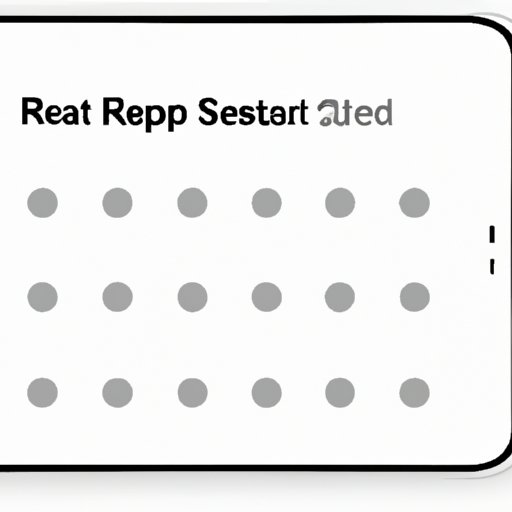
I. Introduction
At times, your iPhone may encounter malfunctioning issues such as unresponsiveness, freezing, or even crashing. In such cases, performing a hard reset on your iPhone can help bring it back to normal, much like a reboot on a computer. This article aims to provide you with a step-by-step guide to hard resetting your iPhone, its advantages and disadvantages, and alternative methods for resetting your iPhone.
II. Step-by-Step Guide for Hard Resetting an iPhone
Before performing a hard reset, it is crucial to back up your iPhone to avoid losing data. There are several methods to hard reset your iPhone, such as via the Settings app, using iTunes, or by clicking specific buttons on your device. Let’s explore each method step-by-step below.
A. Preparing Your iPhone for a Hard Reset
Before resetting your iPhone, it is essential to ensure that your device is appropriately charged and is not connected to any external devices. If your iPhone was previously paired with an Apple Watch, ensure that it is disconnected before a hard reset.
B. Different Methods of Hard Resetting an iPhone
1. Hard Reset via the Settings app:
This method is only suitable for resetting minor issues on your iPhone such as app crashes and slowdowns:
- Unlock your iPhone and go to the Settings app.
- Tap on General and scroll down to the bottom of the screen.
- Select Reset and tap on Reset All Settings.
- Enter your passcode if prompted and tap on Reset All Settings again.
2. Hard Reset using Button Combinations:
This method is useful for resetting significant issues on your iPhone such as frozen devices:
- Press and hold both the Side and Volume Down buttons together at the same time until your iPhone turns off and the Apple logo appears.
- Release the buttons when the Apple logo appears.
C. Step-by-Step Instructions with Screenshots

The above screenshot shows the steps to be taken when resetting your iPhone via the Settings app.

The above screenshot shows the buttons to be held down simultaneously to initiate a hard reset on your iPhone.
III. Video Tutorial for Hard Resetting an iPhone
A. Advantages of a Video Tutorial
Watching a video tutorial is an efficient and helpful way to learn how to reset your iPhone. These tutorials provide greater visual support and explanation, which is especially helpful for beginners or less tech-savvy users. Moreover, if you are not confident of performing a hard reset on your iPhone solely from the written guide, a video tutorial can give you the confidence you need.
B. Comprehensive Guide on Hard Resetting an iPhone
Familiarise yourself with the process of hard resetting an iPhone by watching this comprehensive video guide:
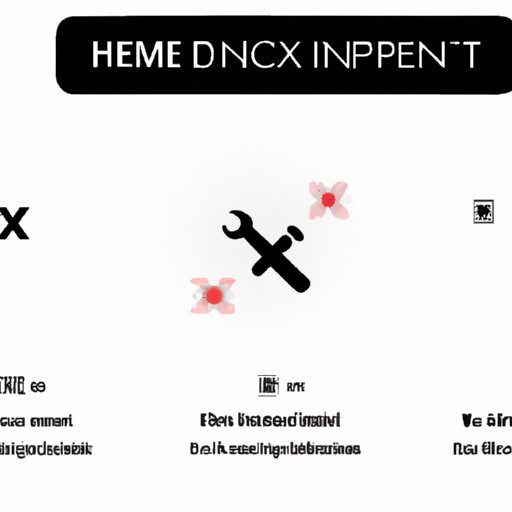
IV. Common Issues and Fixes Associated with Hard Resetting an iPhone
A. Reasons for Hard Resetting an iPhone and Common Problems
There are various reasons to hard reset your iPhone, including unresponsiveness, system crashes, or if speakers and microphones are not working. Let’s have a look at some common problems associated with performing a hard reset:
- Loss of Data: Hard resetting will erase all of your phone data and revert it to factory settings. It’s thus imperative to create a backup of your data beforehand.
- Stuck on the Apple Logo: After resetting your iPhone, you may find your device stuck on the Apple logo despite your attempts to reboot it. In this case, see if your phone’s battery is running low or try force restarting it.
- Battery Drainage: After resetting your iPhone, battery consumption can be substantially higher than usual. This is because the phone will initially utilise a lot of power as it re-installs all the applications and updates in its system. After a few hours, the phone should return to its standard battery consumption rate.
B. Different Fixes that can be Tried Before Resorting to Hard Resetting
Before resorting to hard resetting your iPhone, there are a few fixes that you can try. These include:
- Soft Reset: A soft reset is a quick and straightforward way to resolve any minor iOS related problems. To perform a soft reset, press and hold the power button until the “slide to power off” option appears. Next, slide the option and wait for the iPhone to power off, then power it back on again.
- Updating iOS: Updating to the latest iOS software can improve your phone’s functionality and resolve problems that may lead to a hard reset. To check for an iOS update, go to the Settings app, click on General, then tap on Software Update.
- Disconnecting External Devices: If your iPhone is connected to any external devices, disconnect them and check if that resolves the issues you’re facing before performing a hard reset.
V. Pros and Cons of Hard Resetting an iPhone
A. Advantages of Performing a Hard Reset
- Restores Your Device to Its Factory Settings: It’s one of the most significant advantages of performing a hard reset. Your iPhone returns to its default settings which gets rid of any errors or problems that may have been caused by custom settings.
- Resolves Major iOS Issues: Performing a hard reset can help resolve major iOS issues such as app crashes, unresponsiveness and frequent system errors.
- Removes Personal Data: If you plan on selling or giving away your iPhone, a hard reset is essential as it wipes all your data.
B. Disadvantages of Performing a Hard Reset
- Erases Everything: Performing a factory reset will eliminate all your personal information, data and customisations.
- Lost Data: It’s imperative to create a backup of your data before resetting your iPhone. This is because once you’ve reset your phone, all data is erased, and there’s no way to retrieve it.
VI. Alternative Methods for Resetting an iPhone
If you’re not sure about hard resetting your iPhone, there are two alternative methods: using iTunes or iCloud.
A. Using iTunes to Reset Your iPhone
Step-by-Step Guide
- Launch iTunes on your computer and connect your iPhone to it.
- Click on the iPhone icon and select the Summary tab on the left-hand side.
- Next, click on Restore iPhone.
- You’ll receive a prompt to confirm, click Restore again, and the resetting process will begin.
B. Using iCloud to Reset Your iPhone
Step-by-Step Guide
- First, ensure that your iPhone is connected to a Wi-Fi network
- Go to Settings > iCloud > Backup.
- Click on Backup Now.
- On the same screen, click on Reset and select Erase All Content and Settings.
- You’ll receive a prompt to confirm, click Erase iPhone.
VII. Tips and Tricks for Optimizing iPhone Settings after Hard Resetting
A. Restoring iPhone Data after Hard Resetting
To restore your iPhone data after a hard reset, follow these steps:
- Connect your iPhone to your computer.
- Launch iTunes and click on the iPhone icon
- Select Restore Backup and choose the latest backup available.
- The restoration process will begin, and your iPhone will automatically restart once it’s complete..
B. Increasing Battery Life on an iPhone
- Reduce Brightness: Brightness is a significant contributor to battery life. Go to your iPhone’s Settings > Display and Brightness and reduce the brightness to your preferences.
- Disable Wi-Fi or Cellular When Not In Use: Turning off Wi-Fi and cellular data when you’re not using them can significantly improve your battery life.
- Disable Location Sharing: Go to Settings > Privacy and disable Location Sharing for apps that do not need the feature.
C. Additional Tips for Optimizing iPhone Settings
- Clearing Cache: Unfortunately, iPhones do not have a built-in option to clear the cache. You can manually uninstall and reinstall applications to clean up the cache, or opt for third-party apps.
- Use Siri: Using Siri instead of typing commands can save time and improve your overall experience while using your iPhone.
- Disable Background Refresh: Turning off certain app functions when they’re not in use can significantly improve your iPhone performance. Go to Settings > General > Background App Refresh, then select the apps you don’t want to use this function.
VIII. Precautions and Warnings for Hard Resetting an iPhone
A. Risks Involved with Hard Resetting an iPhone
One of the biggest risks associated with a hard reset is losing all your data. Before proceeding with the reset, make sure that you have created a backup of your data. Moreover, it’s crucial to ensure that your iPhone is appropriately charged as a sudden shutdown during the resetting process can cause several issues.
B. Precautions to be Taken before Hard Resetting an iPhone
In addition to ensuring appropriate charging and backup creation, the following precautions need to be taken before resetting your iPhone:
- Disconnect any paired Apple Watch
- Ensure that your iPhone does not have an active installation of the latest iOS
- Ensure that your phone is not connected to any external devices such as earbuds or cables
IX. Conclusion
Resetting your iPhone can be useful in resolving a variety of issues, but it is not without risk. By following this guide, you can safely reset your iPhone and learn some tricks to optimise its settings after restoration. Please keep in mind the precautions and warnings mentioned in this article to ensure that your hard reset experience is hassle-free.





