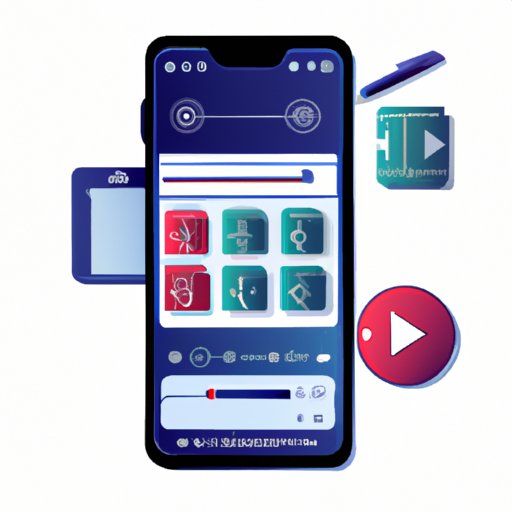
I. Introduction
Screen recording is an essential tool for creating video tutorials, instructional materials, and other types of visual media. Whether you’re a student, teacher, or professional, screen recording can be a valuable addition to your toolkit.
In this article, we’ll explore multiple ways to record screen windows, including using built-in features on your computer, downloading third-party software, and using online tools. We’ll also cover some tips and tricks for creating high-quality recordings and editing your videos for maximum impact.
II. Using Built-In Screen Recording Features on Your Computer
If you’re looking for a quick and easy way to record your screen, your computer may already have built-in features that can do the job. On Windows and Mac computers, you can find these features by navigating to your system settings.
To use the built-in screen recording features on Windows, open the Xbox Game Bar by pressing the Windows key + G. From here, you can select the “Capture” button and then choose “Start Recording” to begin recording your screen. On Mac computers, you can use QuickTime Player to record your screen by selecting “File” > “New Screen Recording.”
Keep in mind that these built-in features may have limitations in terms of functionality and recording quality. If you’re looking for more advanced options and features, you may want to consider downloading third-party software.
III. Downloading Screen Recording Software
There are plenty of third-party screen recording software options available on the market, and each has its own unique features and benefits. Some of the best options include Camtasia, OBS Studio, and ScreenFlow.
To download and use one of these programs, simply visit the software’s website and follow the instructions for installation. Once you have the software installed, you should be able to begin recording your screen with the click of a button.
One of the key advantages of using third-party software is the ability to capture high-quality video and audio. Many programs also offer additional features such as the ability to edit your videos and add special effects.
IV. Using Online Screen Recording Tools
If you need to quickly record your screen without downloading software, there are also several online tools available. Some popular options include Screencast-O-Matic, Loom, and Apowersoft Free Online Screen Recorder.
These online tools typically allow you to record your screen directly from your web browser. To get started, simply navigate to the website and follow the instructions for recording your screen. Some online tools may require that you create an account before you can start recording.
It’s important to note that online tools may have limitations in terms of functionality and recording quality. In some cases, you may also need a strong and stable internet connection to ensure that your recordings are smooth and clear.
V. Recording Your Screen on Mobile Devices
Screen recording is also an important tool for mobile devices, particularly for creating tutorial videos and showcasing app features. Depending on the type of device you’re using, the process for recording your screen may differ.
On Android devices, you can typically record your screen using the built-in screen recording feature. To do this, simply swipe down from the top of your screen to open your Quick Settings menu, locate the Screen Recorder icon, and tap to start recording.
On iOS devices, you can use the built-in screen recording feature by adding it to your Control Center. To do this, go to “Settings” > “Control Center” > “Customize Controls” and add “Screen Recording” to your menu. Then, simply swipe up from the bottom of your screen, tap the screen recording icon, and start recording.
VI. Tips for High-Quality Screen Recordings
To create high-quality screen recordings, there are several factors you’ll need to consider. These include lighting, audio quality, resolution, and file format.
For lighting, it’s best to record in a well-lit area with natural light if possible. Avoid harsh overhead lighting or bright windows behind you that might cause glare or shadows.
For audio quality, it’s important to use a high-quality microphone or headset to ensure that your voice is clear and easy to understand. You may also want to consider using a pop filter or windscreen to reduce background noise and static.
When it comes to resolution, it’s best to record at the highest possible resolution to ensure that your recordings look crisp and clear. However, keep in mind that higher resolutions will also result in larger file sizes, so you may need to balance quality with file size depending on your needs.
For file format, consider using a format that is compatible with the devices and software you plan to use for editing and sharing your videos. Common file formats for screen recordings include MP4, AVI, and MOV.
VII. Advanced Screen Recording Features
If you’re looking for more advanced screen recording features, many third-party software options offer additional settings and options to enhance your recordings. These may include the ability to add webcam footage, highlight mouse clicks, or adjust video speed and playback.
To take advantage of these advanced features, you’ll need to spend some time exploring your chosen software and experimenting with the various settings and options.
VIII. Editing and Using Screen Recordings
Once you’ve recorded your screen, you may want to edit your video and incorporate it into other projects or presentations. Some popular editing software options include Adobe Premiere Pro, Final Cut Pro, and Camtasia.
When editing your videos, consider adding captions or annotations to highlight key information. You may also want to add background music or sound effects to enhance the overall impact of your video.
Finally, remember that screen recordings can be used in a wide range of contexts, from instructional videos and product demos to customer support and marketing materials. Get creative and experiment with different ways to use your recordings to enhance your content and engage your audience.
IX. Conclusion
Screen recording is an incredibly useful tool for a wide range of applications. Whether you’re creating tutorials, recording product demos, or simply showcasing your app’s features, screen recording can help you elevate your content and engage your audience.
By exploring the various methods and techniques covered in this article, you’ll be well on your way to creating high-quality screen recordings that meet your specific needs. So don’t be afraid to experiment with different tools and techniques, and don’t forget to share your own tips and tricks in the comments section below.





