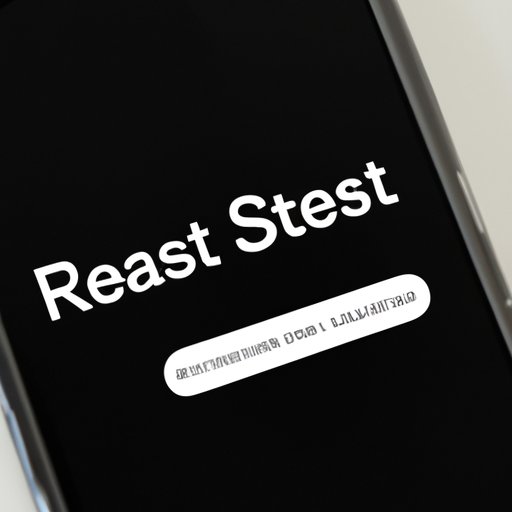
Introduction
For iPhone users, forgetting your password or entering the wrong password too many times can result in the device being disabled. When this happens, you might think the only solution is to erase everything on your iPhone. However, even in cases when you forgot your password or the device is disabled, there are ways to reset your iPhone.
This article aims to provide a step-by-step guide on how to reset your iPhone without a password. We’ll also share tips to avoid future password-related issues.
5 Simple Steps to Reset Your iPhone Without a Password
Before we dive into the steps, make sure you have a backup of all your important data to avoid losing anything if something goes wrong. You can back up your iPhone in iTunes or iCloud.
- Connect your iPhone to a computer with iTunes installed.
- Launch iTunes and put your device into recovery mode by holding down the Home button and Sleep/Wake button simultaneously. Continue holding down both buttons until you see the recovery mode screen.
- Select “Restore” when prompted. This will erase everything on your iPhone and install the latest iOS version.
- Wait for the process to complete. This can take some time, depending on the speed of your internet connection and the size of the iOS software update.
- Set up your iPhone as new or restore from a backup if you have one.
Following these steps will reset your iPhone without a password and remove all data from your device. You’ll have a clean slate to start over with your iPhone. To avoid such issues in the future, we recommend creating a strong passcode and regularly backing up your data.
Forgot Your iPhone Password? Here’s How to Reset It Without Troubles
If you forgot your iPhone password, you can use iTunes to reset it. However, this method only works if you’ve synced your iPhone with iTunes before.
- Connect your iPhone to the computer you’ve previously synced it with using a USB cable.
- Launch iTunes and wait for your device to be recognized.
- Click the iPhone icon in iTunes and select “Summary.”
- Click “Restore iPhone” and follow the prompts. This will erase everything on your iPhone and install the latest iOS version.
- Once the process is complete, you can set up your iPhone as new or restore it from a backup.
If you haven’t synced your iPhone with iTunes before, you’ll need to use other methods to reset your password.
Unlock Your iPhone: Easy Ways to Reset Without Password
One alternative option to reset your iPhone without a password is using the “Find My” app. This app can help you erase your device and set it up as new without the password, but you’ll need to know your Apple ID and password. Here’s how:
- Visit iCloud.com/find and sign in with your Apple ID and password.
- Click on “Find My iPhone.”
- Select the device you want to reset and click “Erase iPhone.”
- Wait for the process to be completed.
- You can now set up your iPhone as new or restore from a backup.
Another option is using third-party apps to reset your iPhone without a password. However, we don’t recommend this method as it can be risky and potentially harmful to your device. It’s also possible that you may end up paying for the service even if it doesn’t work.
No Password Required: How to Reset Your iPhone in a Few Simple Steps
Even if your iPhone is disabled and requires a passcode to enter, you can reset it without a password. Follow these steps:
- Plug your iPhone into your computer using a USB cable.
- Launch iTunes and wait for your device to be recognized.
- Select your iPhone icon and click “Restore iPhone.”
- Choose the most recent backup from the list to restore your iPhone. This will erase everything but your data and settings will be restored.
To avoid such problems in the future, it’s important to choose a strong passcode that you’ll remember and follow password management best practices.
Unlock Your iPhone Without a Password: Tips and Tricks to Reset Your Device
In addition to the methods outlined above, there are other ways to reset your iPhone without a password. Here are some quick tips and tricks:
- Use Touch ID or Face ID if your device supports it. This biometric authentication method is more secure than traditional passcodes and less likely to cause issues.
- Keep your passwords secure and never share them with anyone.
- Avoid using easily guessable passwords such as “123456” or “password.”
- Use a password manager app to securely store all your passwords and other sensitive information.
By following these tips, you’ll not only be able to reset your iPhone without a password but also protect your device and personal data.
Conclusion
Forgetting your iPhone password can be frustrating, but it’s not the end of the world. There are various methods you can use to reset your device without a password and start fresh. However, it’s important to remember that resetting your iPhone will erase everything on it, so make sure to back up your data regularly.
By following the tips and tricks outlined in this article, you’ll be able to maintain stronger passcodes and avoid future password-related issues. As always, if you found this article helpful, please share it with others who may face the same problem.





