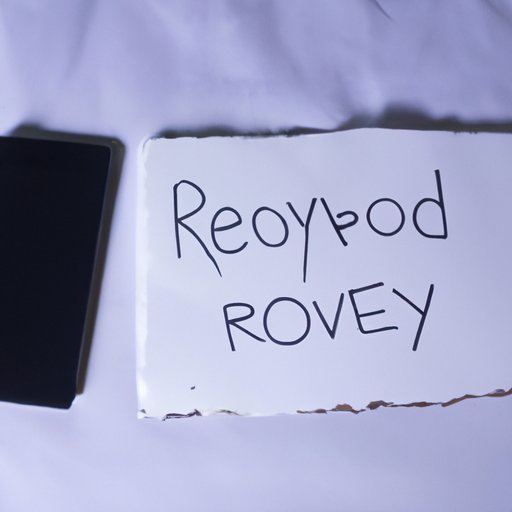
Introduction
Anyone who has accidentally deleted a text message on their iPhone knows how frustrating it can be. Whether it’s an important conversation or just a funny exchange with a friend, losing those messages can feel like a real loss. Fortunately, there are several ways to retrieve deleted texts on iPhone, from restoring from backup to using third-party software. In this article, we’ll provide a comprehensive guide to all the different methods, as well as expert tips and answers to common questions.
How-to Guide
The first method for retrieving deleted texts is to restore your iPhone from a backup. If you regularly backup your iPhone to iCloud or iTunes, you may be able to retrieve your deleted messages that way. The steps for this method will vary depending on your backup settings, but we’ll provide a general guide:
- Connect your iPhone to your computer or Wi-Fi network
- Go to Settings > iCloud > Backup (or Settings > [your name] > iCloud > iCloud Backup)
- Make sure iCloud Backup is turned on and select Back Up Now
- If you’re using iTunes, connect your iPhone to your computer, open iTunes, and select your iPhone
- Select Restore Backup and choose the backup file you want to use
- Wait for the restore process to complete
If successful, your deleted messages should be restored along with your other data. If you regularly backup your iPhone, this method can be a fast and reliable way to retrieve your deleted texts.
Another method for retrieving deleted texts is to use third-party software. There are several tools available that can scan your iPhone or backup files and recover deleted messages. Some popular options include EaseUS MobiSaver, Dr.Fone, and Enigma Recovery. Here’s how to use EaseUS MobiSaver for iPhone:
- Download and install EaseUS MobiSaver to your computer
- Connect your iPhone to your computer and open the software
- Select Recover from iOS Device and click Scan
- Preview and select the deleted messages you want to retrieve
- Click Recover and save the messages to your computer or iPhone
While third-party software can be effective, it’s important to note that you should always be cautious about downloading and using unfamiliar software. Do your research and read reviews before choosing a tool to use, and make sure to backup your data before starting the recovery process.
Expert Tips
When it comes to retrieving deleted texts on iPhone, there are a few tips and tricks that can help. For example, if you’re trying to retrieve a recently deleted message, you can try shaking your iPhone to undo the deletion. This only works if you haven’t closed the Messages app since deleting the message, but it can be a quick and easy way to recover a message without having to use any other methods.
Another tip is to act quickly. The longer you wait to try and retrieve your deleted messages, the less likely you are to be successful. Over time, the deleted data may be overwritten by new data, making it much more difficult to recover. If possible, try to start the recovery process as soon as you realize you’ve deleted something important.
If you’re not comfortable trying to retrieve your deleted messages on your own, you can also reach out to Apple support for assistance. Apple Geniuses are trained to help with a variety of iPhone issues, including data recovery, and can offer guidance and advice based on your specific situation.
Using Third-Party Software
While third-party software can be effective for retrieving deleted texts on iPhone, it’s not always the best option. For one thing, some software may be unreliable or difficult to use, resulting in a frustrating experience for users. Additionally, some software may not work with all iPhone models or iOS versions, so it’s important to check compatibility before downloading or purchasing any tools.
That said, there are some third-party software options that are highly rated and effective for data recovery. Enigma Recovery is one such option, offering a free trial of its software that scans your iPhone or backup files for deleted data. If it finds any deleted messages, photos, or other files, you can then purchase the full version to retrieve the data.
Dr.Fone is another popular option for iPhone data recovery, offering a range of features for scanning and recovering data on different iOS devices. Like Enigma Recovery, Dr.Fone offers a free trial of its software, with the option to purchase the full version if you’re happy with the results.
DIY Methods
If you’re not comfortable using third-party software or restoring from backup, there are also some do-it-yourself methods for retrieving deleted texts on iPhone. One option is to check your archived messages. If you have this feature enabled, your iPhone will automatically save older messages to a separate folder, even if you’ve deleted them from your main Messages view. To check your archived messages:
- Open the Messages app and swipe down to reveal the search bar
- Type in the name or phone number of the person you were messaging
- Scroll down to the bottom of the search results and look for a section labeled “Unarchived Messages”
- If you see any messages here, tap them to view and recover them
Another DIY method is to restore your iPhone from iCloud. This is similar to restoring from backup, but instead of using an iTunes backup file, you’ll restore your iPhone using the data saved in your iCloud account. To restore from iCloud:
- Turn on your iPhone and follow the onscreen setup instructions until you reach the Apps & Data screen
- Select Restore from iCloud Backup and sign in with your iCloud account details
- Select the backup file you want to use and wait for the restore process to complete
Keep in mind that restoring from iCloud will replace all of the data on your iPhone with the data saved in your backup file. This means that any data you’ve created since the backup was made will be lost, so be sure to backup your current data before starting the restore process.
FAQs
Here are some answers to common questions about retrieving deleted texts on iPhone:
- How long can deleted messages stay on an iPhone? Deleted messages can stay on an iPhone for a varying amount of time, depending on factors such as how often you backup your iPhone and how much storage space you have available. In general, however, deleted data may be recoverable for up to 30 days after deletion.
- Can I retrieve deleted texts on iPhone without a backup? It’s much more difficult to retrieve deleted texts on iPhone without a backup. While third-party software and DIY methods may be able to help, they may not be fully effective if there’s no backup data available.
- Why can’t I find my deleted texts on iPhone? If you aren’t able to find your deleted texts using any of the methods described in this article, it’s possible that they are permanently lost. If you have other devices that are synced with your iCloud account, such as a MacBook or iPad, you may want to check those devices to see if the messages are still available.
Conclusion
Retrieving deleted texts on iPhone may seem like a daunting task, but with the right tools and knowledge, it’s entirely possible. From restoring from backup to using third-party software, there are several approaches you can take to recover your deleted messages. Just remember to act quickly and be cautious when using unfamiliar software, and you should be able to retrieve your lost data with ease.
If you’re still struggling to retrieve your deleted texts, don’t hesitate to reach out for help. Apple support and other technical experts may be able to provide additional guidance and support tailored to your specific situation.





