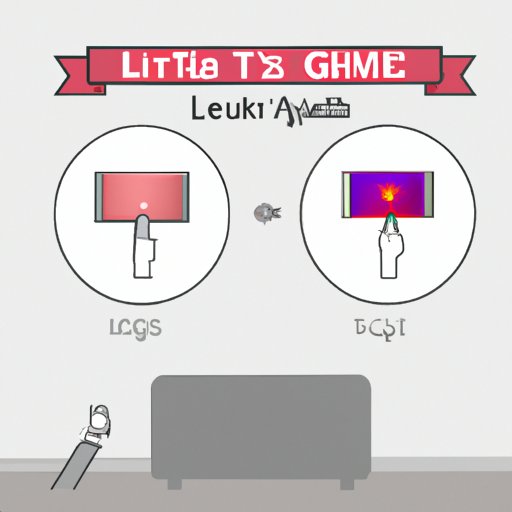
I. Introduction
Screen sharing on LG TV can be a convenient and useful way to display content from your phone, tablet, or computer on a larger screen. However, many people may not know how to set it up or troubleshoot common issues. In this article, we will provide a step-by-step guide, dos and don’ts, troubleshooting tips, and best practices for screen sharing on LG TV, specifically targeting beginners.
II. How to Set Up Screen Share on Your LG TV: A Step-by-Step Guide
The first step to using screen sharing on LG TV is to enable the feature on your TV. To do this, go to the home menu and select “Settings.” Then, choose “All Settings” followed by “General.” Scroll down and find “Screen Share” and turn it on.
Next, connect your device to the TV. This can be done in several ways, such as using an HDMI cable, Wi-Fi, or Bluetooth. For HDMI, simply plug one end of the cable into your TV’s HDMI port and the other end into your device. For Wi-Fi or Bluetooth, make sure your device and TV are on the same network and that both devices are discoverable.
If you have any trouble connecting, refer to the TV or device manual, or check online for a more detailed guide.
III. Tips for Smooth Screen Sharing on Your LG TV: Dos and Don’ts
To avoid common issues when screen sharing on LG TV, there are several best practices you can follow:
Do:
- Check your internet connection before starting
- Adjust the resolution and aspect ratio to optimize the display
- Use a reliable and high-quality cable
- Ensure your device’s firmware is up-to-date
Don’t:
- Have too many devices connected at once, which can cause lag or connection drops
- Use an unsupported device or format
- Use a low-quality or damaged cable
- Interfere with the streaming or downloading process on your device while sharing
IV. Troubleshooting Common Issues When Screen Sharing on LG TV
Even with the best preparation, issues with screen sharing can still arise. Here are some common problems and solutions:
Issue: No signal or connection drops.
Solution: Check your cable, Wi-Fi, or Bluetooth connection. Make sure your TV and device are connected to the same network, and try restarting both devices.
Issue: Poor quality or resolution.
Solution: Adjust the settings on your TV or device to optimize the display. Make sure your TV and device are compatible and use a high-quality cable if possible.
Issue: Audio or video syncing issues.
Solution: Check the settings on both your TV and device, and ensure that they are synced. You can also try adjusting the audio or video delay.
V. Using Screen Sharing on Your LG TV for Work Meetings: Best Practices
Screen sharing on LG TV can also be useful for work meetings or presentations. Here are some best practices for using screen sharing in a professional setting:
Prepare the content beforehand: Make sure your presentation or content is ready to go before starting. This will help avoid delays or interruptions.
Practice beforehand: Test the screen sharing feature before the meeting to make sure it works smoothly. You can also practice switching between different devices or inputs in case of technical difficulties.
Use a remote control: Use a remote control to navigate through the content, rather than using the device itself. This can make the presentation look smoother and more professional.
VI. Wireless Screen Sharing vs. Wired Screen Sharing on LG TV: Pros and Cons
When it comes to screen sharing, you have the option of using either a wireless or wired connection. Here are some pros and cons of each:
Wireless screen sharing:
- Pros: Convenient and portable, no need for cables or adapters, can connect multiple devices at once.
- Cons: Requires a stable and strong Wi-Fi connection, can have lag or connection drops.
Wired screen sharing:
- Pros: More stable and reliable, better quality and resolution.
- Cons: Requires a cable or adapter, can be less convenient or portable, limited to one device at a time.
Ultimately, the choice between the two methods depends on your needs and situation. For example, wireless may be more suitable for streaming media or casual use, while wired may be better for work presentations or higher-quality content.
VII. The Ultimate Guide to Screen Mirroring on LG TV: Everything You Need to Know
Screen mirroring is a related feature to screen sharing that allows you to duplicate your device’s entire screen onto your TV. Here’s a comprehensive guide on screen mirroring:
What is screen mirroring?
Screen mirroring allows you to display everything on your device’s screen on your TV. This includes apps, games, videos, and more. It works similarly to screen sharing but shows the entire screen, rather than specific content.
How does screen mirroring work?
Screen mirroring works by wirelessly transmitting your device’s screen to your TV through Wi-Fi or Bluetooth. Your TV acts as a receiver, displaying everything that is shown on your device.
How to use screen mirroring on LG TV:
To use screen mirroring on LG TV, follow these steps:
- Make sure your device’s screen mirroring feature is turned on, and that your device is connected to the same Wi-Fi network as your TV.
- On your TV remote, press the “Home” button and select “Screen Share” or “Screen Mirroring.”
- Your TV will search for available devices. Select your device from the list of available options.
- Your device’s screen will now be displayed on your TV.
VIII. How to Share Your Phone or Tablet Screen on Your LG TV: A Beginner’s Guide
If you don’t have a laptop or computer but still want to share your screen on LG TV, you can use your phone or tablet. Here’s a beginner’s guide on how to do it:
Step 1: Make sure your phone or tablet is connected to the same Wi-Fi network as your LG TV.
Step 2: Download the LG TV Plus app from your device’s app store and install it.
Step 3: Open the app and select the “Remote” option.
Step 4: Follow the instructions to set up the app and connect it to your LG TV.
Step 5: Once connected, you can use the app to share your device’s screen on your LG TV.
IX. Conclusion
Screen sharing on LG TV can be a valuable tool for both personal and professional use. With this guide, we hope you feel more confident in setting up and using screen sharing, troubleshooting issues, and exploring advanced features like screen mirroring. Remember to follow the dos and don’ts, choose the right connection type, and prepare your content beforehand.





