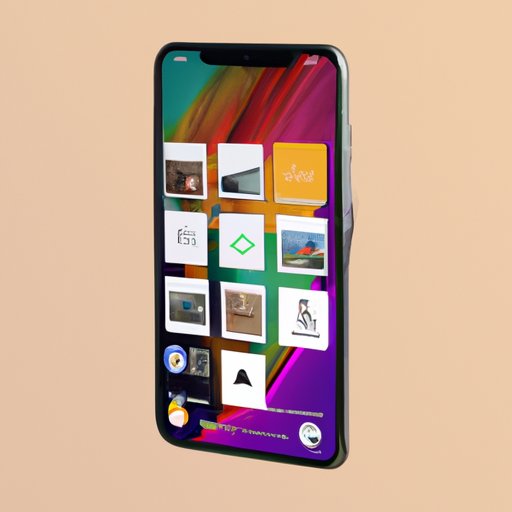
Introduction
Sharing photo albums on an iPhone can be a hassle for many users. Whether you’re looking to share memories of your last vacation or collaborate with friends, finding the right method can be challenging. Fortunately, there are several ways to share albums on your iPhone, and this comprehensive guide will show you how.
Understanding iPhone Albums
Before we dive in, let’s first understand what iPhone albums are, why they are useful, and the different types of albums available.
What are iPhone Albums?
iPhone albums are collections of photos or videos stored on your device that are organized based on criteria of your choosing. Think of them as digital photo albums, which allow you to find particular photos quickly and efficiently.
Why Share Albums on iPhone?
Sharing albums on your iPhone provides an excellent way to share your favorite memories with friends and family. They’re a great way to save and organize your digital photos, making sharing them an easy and enjoyable experience.
Types of Albums on iPhone
There are different types of albums on your iPhone, including:
- Camera Roll
- Favorites
- People
- Places
- Videos
Step-by-Step Guide to Sharing Albums on iPhone
Here is a step-by-step process for sharing albums on your iPhone:
Creating and Customizing an Album
The first step is to create an album by following these simple steps:
- Open your iPhone’s Photos app and click on the Albums tab at the bottom of your screen.
- Now click on the plus icon at the top left, named “New Album”.
- Give your album a unique name and adjust the cover photo as you’d like.
Adding Photos to the Album
The next step is to add photos to your newly created album. Here’s how:
- Click on the album you created to open it.
- Tap the plus button “Add Photos” in the upper-left corner.
- Select the photos you’d like to add to the album.
- Click the Done button in the upper-right corner.
Sharing the Album with Friends and Family
Now that you’ve created and customized your album, it’s time to share it. Here’s how you can do it:
- Open the album you want to share.
- Tap the “Select” button in the upper-right corner.
- Choose the photos you want to share
- Tap on the share button (the square with an upwards arrow).
- Select the app that you want to use to share your album (mail, messages, any social network, etc.) and share away!
Managing Album Permissions and Resolving Issues
One of the great things about albums is the ability to control who has access to them. You can set permissions, including edit, add, or delete options, based on the people you want to share them with.
You can also resolve issues related to sharing your album, such as an error message or trouble accessing the album.
Top 5 Apps for Sharing Photo Albums on iPhone
Not all apps are created equal, and the same can be said for apps that share photo albums. Here are the top 5 apps to consider for sharing photo albums on your iPhone:
Google Photos
Google Photos provides users with unlimited free storage and a range of editing tools to enhance your images. You can share your photos with others via email, text, or other social media platforms, and enable collaborative album features.
Dropbox
Dropbox is a cloud-based storage service that lets you share your photos and other files with your family and friends. You can create a shared folder and invite others to view and edit the images, and even use the chat feature to communicate about the album.
iCloud Photos
iCloud Photos is a cloud-based service that lets you share photos and videos across your devices. With iCloud Photos, you can create shared albums that are accessible to all iOS and macOS devices.
Features of Each App
Each app offers unique features that set it apart from the rest.
- Google Photos offers unlimited photo storage and powerful editing tools.
- Dropbox provides cloud storage and easy-to-use sharing features.
- iCloud Photos offers seamless integration with Apple’s ecosystem for sharing photos and videos.
Compatibility with iOS vs. Android
Some apps are compatible with both iOS and Android, while others may only work with a specific operating system. Be sure to check that the app you choose is compatible with your device.
Sharing iPhone Albums with Non-iPhone Users
What happens if your friends or family members don’t have iPhones? You don’t need to worry. Here are a few options for sharing your iPhone photo albums with non-iPhone users:
Exporting a Selection of Photos as a PDF
You can export a selection of photos as a PDF and share it via email or other messaging apps.
Using a Third-Party App that Doesn’t Require an iPhone
Apps like Dropbox and Google Photos are available for both Android and iOS devices. You can share albums with non-iPhone users by creating a shared folder and inviting them to download the app.
Other Methods for Sharing with Non-iPhone Users
You can also use social media platforms like Facebook, Instagram, or Twitter to share your photos and albums publicly or with specific individuals.
Advanced Tips and Tricks for Sharing Albums on iPhone
Creating Collaborative Albums with Friends
Collaborative albums allow you to invite your friends and family to contribute to an album, making it a fun and collaborative effort. You can set up these types of albums through the “Shared Album” feature in iCloud Photos.
Using iCloud Photo Sharing to Automatically Share Photos
iCloud Photo Sharing automatically shares your photos with specific people. You can choose to share any new photos added to your shared folders automatically.
Other Advanced Features for Sharing Albums
You can turn off Live Photo display on shared albums to save data, enable comments on specific photos, or use AirPlay to share your iPhone album on the big screen.
Why Sharing Photo Albums on iPhone is Easier Than You Think
Sharing photo albums on your iPhone can be an effortless process when you take advantage of the features that are available to you. Here are a few benefits of sharing albums on your iPhone:
Debunking Myths and Misconceptions
Contrary to popular belief, sharing albums on an iPhone is not a complicated task. With the right tools and steps, it’s an easy and enjoyable experience.
Benefits of Sharing Albums on iPhone
Sharing albums on your iPhone allows you to collaborate with your friends and family, relive old memories, and enjoy your favorite photos with others.
Conclusion
Whether you’re a beginner or an experienced iPhone user, sharing photo albums with loved ones has never been easier. With our step-by-step guide, you can create and share albums on your iPhone with confidence and ease. So go ahead and give it a try!
Final Thoughts
Sharing albums on your iPhone is an excellent way to stay connected with loved ones, regardless of distance or time. You can relive memories, laugh over old jokes, and create new ones, all while sharing photos and albums on your iPhone.





