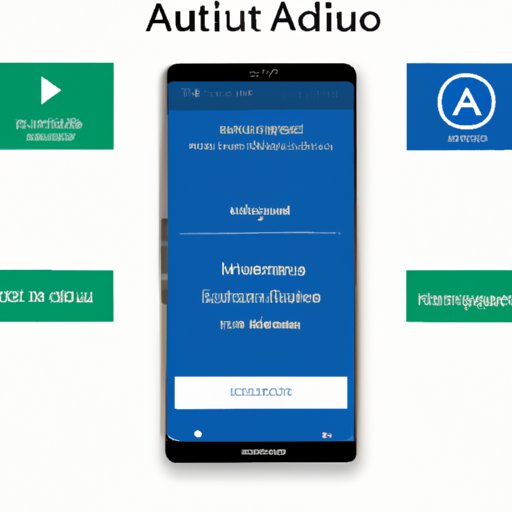
I. Introduction
Android Auto is a comprehensive infotainment system designed to help you stay connected while driving. With Android Auto, you can use your phone hands-free, access navigation, stream music, send messages, receive calls, and more. In this article, we will show you how to use Android Auto, and its many features, step-by-step.
Whether you’re looking to reduce distractions, stay productive on your trip, or just enjoy some tunes while you drive, Android Auto has something for everyone. Our guide is perfect for drivers who want to get the most out of their system and customize it to work for their unique needs.
II. A Step-by-Step Guide to Using Android Auto
A. How to Set Up Android Auto
Before using Android Auto, ensure your phone is compatible with the system and meets the minimum requirements. Not all Android devices can use Android Auto, and not every car supports it. Thus:
1. Compatible Devices
Android Auto is available for any smartphone running Android 6.0 or newer. Google offers an online database of compatible phones. Head to Android Auto’s official website or check with the manufacturer for more information about compatible devices.
2. Minimum Requirements
Devices running Android 6.0 and later versions require at least 1.5 GB of RAM to run Android Auto smoothly. Turning on location services and having a stable internet connection is highly recommended, but Android Auto can operate without them
B. How to Use Android Auto
1. Connecting Android Auto to Your Car
To connect your phone to your car to use Android Auto, you must have an Android Auto-compatible vehicle and Android device. You can connect your phone and car through a USB cable or use Bluetooth. If your vehicle doesn’t have a USB port, use a car charger that includes one.
2. Navigation
One of the primary uses of Android Auto is navigation, making it easier for drivers to avoid getting lost on unfamiliar routes. Android Auto uses Google Maps or Waze to guide you to your destination.
3. Making Calls and Sending Texts
Besides navigation, the Android Auto system allows users to make calls and send texts hands-free. Its compatibility with voice-activated commands means you can initiate new calls or speak text messages to avoid distractions while driving.
4. Playing Music and Podcast
Android Auto can stream music from a variety of sources, including Google Play Music, YouTube Music, and Spotify. Users can access their playlist, play tracks, and skip or pause songs using the vehicle’s infotainment system or by voice commands.
5. Using Third Party Apps
Android Auto is compatible with several third-party apps such as WhatsApp or Facebook Messenger. You can launch these apps by saying “OK Google” and the app’s name to initiate a task.
6. Managing Notifications
Users have the option to choose which notifications to allow while driving. The Android Auto system prioritizes driving-related notifications like navigation, phone calls, and messages, minimizing distractions on your driving experience.
III. Common FAQs
A. Troubleshooting Tips
1. Common Issues and How to Resolve Them
Sometimes, Android Auto can experience glitches like connection issues and map errors. Troubleshooting common issues like these is essential to keep the system running efficiently.
B. Frequently Asked Questions
1. How to Start Android Auto
Once you have connected your Android device to your car, you should launch the Android Auto app on your mobile device. If it doesn’t open automatically, navigate to the app and select it.
2. How to Check for Updates
To check for Android Auto updates, go to the Google Play Store and search for the app. If the app has an available update, it will appear next to the app’s name.
3. How to Use Voice Commands
Launch “Google Assistant” with your voice or selected button. Ask Google Assistant for traffic updates, send a message, and place a call while navigating your route.
4. How to Use Google Maps on Android Auto
Google Maps is integrated into the Android Auto system. Launch the Google Maps app to get real-time location updates, points of interest, and more. You can highlight your destination before starting your trip.
5. How to Play Music Through Android Auto
You can play music by opening the music app of your choice and downloading them to your Android device. Once downloaded, select the app to come up with the music playback options or use voice commands to start playing songs.
IV. Feature Spotlight
A. An Overview of the Best Features of Android Auto
B. Voice Commands
1. How to Use Google Assistant Commands
Using the voice-activated Google Assistant feature on Android Auto can help drivers perform tasks without taking their eyes off the road. Launch Google Assistant by saying “OK Google” followed by a command, and it will perform the designated task.
2. Best Voice Commands to Use While Driving
Voice commands can provide a hands-free and safer way to interact with your phone while driving. Some of the most useful voice commands include “navigate to” plus your destination, “play music by” plus your artist or playlist, and “message” plus the contact name.
C. Music Playback
1. How to Control Music Playback
Android Auto allows you to play music, control playback, and browse your music library hands-free. The infotainment system enables drivers to use voice commands to play and navigate songs, skip tracks, or select playlists.
2. Play Spotify, Pandora, and Other Music Apps
Android Auto supports several music apps, including Spotify, Pandora, and Google Play Music, allowing drivers to access different music settings, including playlists, stations, and recommended tracks.
D. Location Services
1. How to Utilize Google Maps and Waze
Android Auto offers Google Maps and Waze, two powerful navigation apps that offer turn-by-turn directions, voice guidance, and traffic updates; it’s your choice which navigation app you prefer to use. The infotainment system adopts the applications’ interface, making data much easier to consume.
2. Saving Your Destinations
Android Auto allows you to save your favorite destinations using Google Maps or Waze. You can enter the address beforehand and save it as your commonly visited place with a “home” or “work” tag to learn easier routes.
V. Compatibility Guide
A. Overview of Compatible Devices
Android Auto works with most modern Android devices, primarily those running Android versions 6.0 and newer.
B. Minimum Requirements for Android Auto
To run Android Auto with ease, you will need an Android-powered device with at least 1.5 GB of RAM, 400 MB of storage space, and a sturdy internet connection.
C. Compatible Cars
The Android Auto is compatible with most modern car models, with more recent models featuring the infotainment system. A list of all Android Auto-compatible cars is available on the Android Auto website, or individual dealers may provide the details.
D. Infotainment Systems
Android Auto is supported by select infotainment systems and package bundles from different car manufacturers, including Ford, Chevrolet, and Audi. These systems allow you to access relevant information to your driving experience, including fuel levels and tire pressure.
VI. Personalization Tips
A. Customizing the Display
Android Auto’s “Settings” menu lets users adjust their preferences regarding display brightness and color themes. Personalized themes can allow drivers to color-coordinate the system’s interface with their car’s interior design, adding a touch of personalization to their experience.
B. Choosing Preferred Routes
Android Auto offers drivers a customizable navigation experience by allowing users to choose preferred routes in advance. This feature enables users to plan their travel and avoid routes with significant traffic congestion, making their trip smoother.
C. Personalizing One’s Settings
Users can adjust their notification settings to their liking by controlling which messages and notifications get pushed to their Android device when connected to the infotainment system.
D. Tips and Tricks to Improve the Android Auto Experience
Using features like the “OK Google” command can result in a safer and more pleasant driving experience. Additionally, connecting your device to your car before hitting the road can help ensure that your music and navigation preferences are always set up correctly.
VII. Conclusion
A. A Summary of the Key Takeaways
Android Auto can be a vital driving tool that improves the overall experience by providing a safer, smoother, and more connected journey. The feature-rich infotainment system offers voice command options and essential personalized settings to keep drivers more productive, entertained, and less distracted.
B. The Importance of Using Android Auto
Android Auto serves as a tool to reduce the perils of distracted driving, delivering features that help users navigate, make calls, manage notifications, and stream music, among other capabilities. With Android Auto, users can have an experience that is tailored to their unique needs while remaining connected and informed.
C. Encouragement for Readers to Try Android Auto
If you’re looking for a more in-depth and connected driving experience, Android Auto is the perfect solution. With our step-by-step guide, compatibility guide, and personalization tips, Android Auto is an essential part of your daily drive.





