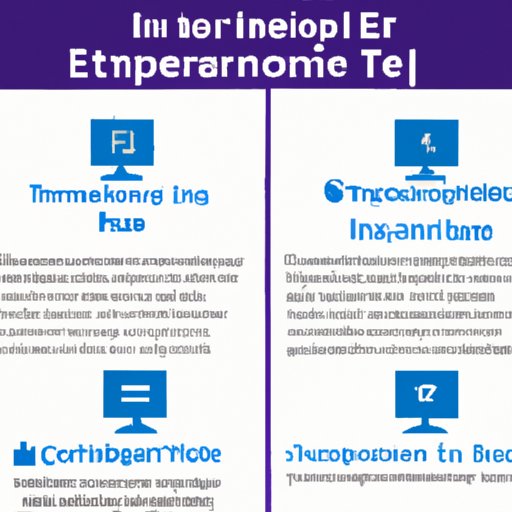
Introduction
This article is aimed at beginner to intermediate level internet users who are looking to improve their browsing experience with Internet Explorer. Knowing how to use IE is important as it is still one of the most widely used web browsers and comes pre-installed on many Windows devices.
Learning how to use this web browser can significantly improve your online experience, from browsing the web, downloading files, saving bookmarks, and much more.
Beginner’s Guide
If you’re new to Internet Explorer, here’s a step-by-step guide to help you get started:
Browsing the Web
To browse the web with IE, you need to launch the program by clicking on the desktop icon or going to the start menu. Once the program opens, type the website you want to visit in the address bar at the top of the screen and hit enter. IE can also automatically suggest websites based on your browsing history or bookmarks.
Opening New Tabs
You can open multiple web pages in the same IE window using tabs. To do this, click on the + icon on the right side of the current tab or press Ctrl + T. This will open a new tab where you can enter a new website address or search for something on the internet.
Managing Bookmarks
Bookmarks or Favorites are shortcuts to your favorite websites that you can save to access quickly later. To add a website to your bookmarks, click on the star icon at the top right corner of the screen and select “Add to Favorites.” To access your bookmarks, click on the star icon again and select “Favorites” to see a list of websites you have saved. You can easily edit, delete or organize your bookmarks here too.
Other Basic Functionalities
Internet Explorer has many other basic functionalities such as managing downloads, settings, and history. To manage downloads, click on the download icon located at the bottom of the screen. To manage history, click on the history icon at the top left corner of the screen or press Ctrl + H. To manage settings, click on the gear icon at the top right corner of the screen and select “Internet Options.”
Tips and Tricks
Internet Explorer has many lesser-known features and shortcuts that can save you time and make you more productive. Here are some of our favorite tips and tricks:
Keyboard Shortcuts
Keyboard shortcuts can make you more productive and faster when using IE. Here are some of the most useful keyboard shortcuts:
- Ctrl + T: Open a new tab
- Ctrl + D: Add a website to your favorites
- Ctrl + H: Open browsing history
- Ctrl + Shift + Tab: Switch between tabs
- Ctrl + F: Search for text on the current web page
Page Zooming
IE allows you to zoom in and out of web pages to make them more readable or to fit your screen. To zoom in, press Ctrl and the plus sign (+) key. To zoom out, press Ctrl and the minus sign (-) key. To reset to the default zoom level, press Ctrl+0.
Pin Websites to Taskbar
You can pin your favorite websites to the taskbar to access them quickly. To do this, navigate to the website you want to pin and right-click on the tab or title bar. Select “Add to taskbar” or “Pin to taskbar.”
Add-ons and Extensions
Add-ons and extensions can enhance your browsing experience by adding new features and functionalities to IE. Here are some of the most popular and useful add-ons and extensions:
Adblock Plus
Adblock Plus is a popular ad-blocking extension that can help speed up your browsing by blocking intrusive ads. It is free to download and install and can significantly enhance your browsing experience.
IE Tab
IE Tab is an extension that allows you to view pages in Internet Explorer within Google Chrome or Firefox. This can be useful if you encounter a website that only works in IE or if you prefer using IE for certain tasks or features.
Microsoft Silverlight
Microsoft Silverlight is a plugin required to view some multimedia content on the web, such as videos or interactive graphics. It is necessary for some websites and can improve your browsing experience if you encounter multimedia elements that don’t work without it.
Troubleshooting
Some common problems users might encounter when using IE include slow performance, crashes, pop-ups, and other issues. Here are some solutions to these issues:
Clear Cache and Cookies
Clearing the cache and cookies in IE can free up space and improve performance. To do this, click on the gear icon at the top right corner of the screen and select “Internet Options.” Under the General tab, click on “Delete” under Browsing history. Check the boxes for temporary internet files and cookies and click on “Delete.”
Disable Add-ons
Some add-ons or extensions may cause issues with IE. Disabling them can help resolve problems. To disable an add-on, click on the gear icon at the top right corner of the screen and select “Manage add-ons.” Select the add-on you want to disable and click on “Disable.”
Security and Privacy
Security and privacy are important aspects of browsing the web. Here are some best practices to follow when using IE:
Use Strong Passwords
Using strong passwords can help prevent unauthorized access to your accounts. Use a unique and complex combination of letters, numbers, and symbols for each account.
Be Mindful of Online Scams and Phishing Attempts
Online scams and phishing attempts are common and can pose a threat to your personal information. Be cautious of suspicious emails or links and always verify the authenticity of the sender.
Comparison Articles
While IE is a popular web browser, there are other competitors in the market such as Google Chrome and Mozilla Firefox. Comparison articles can help you decide which web browser is best suited for your needs based on speed, usability, security, and features.
Conclusion
Internet Explorer may not be the most popular web browser out there, but it is still widely used and comes pre-installed on many Windows devices. Knowing how to use IE can significantly improve your browsing experience and make you more productive. Follow the tips and tricks outlined in this article, and you’ll be browsing with confidence in no time.





